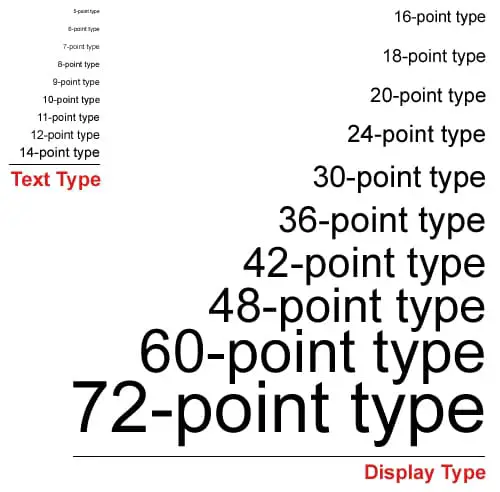
If you wish to change font size in Foxit Reader then, you should stay tuned till the end of the article to find the answer. The entire procedure will take only a few steps and it is very simple. Once you understand the basic formatting, you will be able to change the font size easily. In this article, you will find different ways to change the size of the font in Foxit Reader.
What is Foxit Reader?
Foxit Reader is a software that is developed by China and United States in 2001. This useful software helps the users to edit, create, sign and help to secure files in a document. Foxit Reader is named reader because of its major function of reading PDF formatted files. The multiple features in Foxit Reader make it easier and more appropriate for students, business people, teachers, and much more. Foxit Reader is widely available which ultimately allows the user to display PDF formatted documents and make changes accordingly.
The licensed version of Foxit Reader is available for a free trial for around 14 days. In case, users wish to use the software further, then they need to pay for it. So, below you will find way to install Foxit Reader.
How to install Foxit Reader?

It is easy to download Foxit Reader Software to read PDF formatted files in a document. If you wish to download Foxit Reader on your device, then you can follow the given procedure:
Step 1: First, visit the Academic Software page and click on the download button to download the software.
Step 2: Now you need to open the .exe installer to choose language and click on the ‘Ok’ button.
Step 3: After that, you need to accept the license agreement and click on the Installation button.
Step 4: On the desired location where you need to install the software and select the different components which you are aiming to install.
Step 5: After clicking on the Next button, another set of options will appear asking for additional tasks. Select the other tasks and click on the Next button.
Step 6: You should now click on ‘Enable Safe Reading Mode’ to protect your device from harmful features.
Step 7: If you wish to install the trial version of Foxit Reader PDF then, click on Next. Otherwise, you can choose ‘Don’t install a free version’.
Step 8: Once you proceed with the installation, you have to click on Finish after the installation is completed. Now you can use the software as per your comfort.
After the installation is done, you can use the software and make changes in the PDF document accordingly. You can play with the font of the document, by changing the font size, font style, and other things at your convenience. Below you will find various ways of changing the font size.
How to change font size in Foxit Reader?
To change the font size of PDF file in Foxit Reader you need to follow certain basic steps which are highlighted below:
Step 1: First you must install Foxit Reader so that you can carry on the entire procedure.
Step 2: You need to open a document in Foxit Reader.
Step 3: Now, you need to click on the ‘View’ option given on
Step 4: Once, you will click on the ‘View’ option you will find another option under it, ‘Text Viewer’.
Step 5: Now, you need to click and drag the property to the selected text. Once, the property is put over the text, the text will be highlighted.
Step 6: You need to right-click on the highlighted text, so that prompt appears. In the option, you will find font and font settings.
Step 7: In the prompt, you will find “Font Options” when you open a menu.
Step 8: Now, you have to click and press the left button. Then, scroll down to the “Size” option, multiple font size options are available.
Step 9: As per your choice, you can select the font size option. For example, the existing font size of the document is 12px and you wish to increase the size, then select a size bigger than 12px. In case you wish to decrease the size then choose a size lesser than 12px. Also, if you wish to enter the size manually then, fill it in the box.
Step 10: The last step is to click on the “Ok” or “Save” button.
How to change font size in Foxit Reader by changing font format?
There is another way of changing font size in Foxit Reader. It is usually observed that different font styles have different sizes and based on font format size fluctuates. So, you can follow the given steps to change the font size by changing font format style:
Step 1: You need to open the file in Foxit Reader.
Step 2: Now, click on “View” given in the toolbar and there you will find the “Text Viewer” option.
Step 3: Once, you click on “Text Viewer”, you have to click and drag to the text you wish to edit.
Step 4: The text will get highlighted after you apply the “Text Viewer” property on it. This property will enable various font options to work.
Step 5: After right-clicking the highlighted text, you will find the different options appearing.
Step 6: You need to choose Font Settings where you will find the Font option. As per your preference, you need to select the font.
Step 7: Now you have to click on the “Ok” option to save your preference so that it applies on text you have chosen.
Also, it is observed that changing the font style will make the font look bigger or smaller. Like, if the text is in bold then you can disable the bold option which will make the text look smaller. Otherwise, if the font is normal then you can use the bold option to make the font look bigger. Now the question comes as to how to change font style or size in Foxit Reader.
How to change font size in Foxit Reader?
By changing the font style you can change the font size of the text in Foxit Reader. Follow the given steps to change font style:
Step 1: Open a file in which you wish to change the font size.
Step 2: On the toolbar, you will find the “View” option inside it there is an option of the “Text Viewer” option.
Step 3: You have to drag and drop the property on the text you wish to edit.
Step 4: Now after right-clicking further font-related options will open.
Step 5: Click on font and then open font settings. Once you will open the font settings, the option to change font style will appear.
Step 6: You will find a font style option, you can increase or decrease the size of the font. You can use bold, italics, or bold italic on the fonts.
Step 7: Now finally you have to click on the “Ok” button to save the preference.
Is there any shortcut to changing the font size in Foxit Reader?
If you are struggling to change the size of the font on Foxit Reader then, you must try the shortcut. Nowadays, people don’t have much time to waste instead they find easier ways to complete the task. So, to make your work easier you should follow the given steps:
Step 1: Open the file on Foxit Reader to change the font size.
Step 2: Now, you need to focus on the text box or call out the box to activate the font and font settings.
Step 3: After that, you have to double-click on the text. Now that font options will appear to change the font size in Foxit Reader.
Step 4: Now, you can easily change the font size of selected text by using the font options.
How to change font size in Foxit Reader by using the zoom feature?
To increase or decrease the size of the font, you can use the zooming feature. It is easier for users to increase or decrease the size of the font immediately. The way to zoom in or zoom out is easy and the steps to carry out the process is given below:
Step 1: Open the file in Foxit Reader to zoom in or zoom out.
Step 2: Now, use the keys for zooming in or zooming out. There is a shortcut key to carry out the function, that is, Command + – is used to zoom out and Command + = is used to zoom in.
Step 3: In case, you think that font size is too small for you then you can zoom in by pressing Command + =. If you feel that font size is big then, you should zoom out the page by pressing Command + -.
Step 4: Now you will be able to read the document as per your comfort.