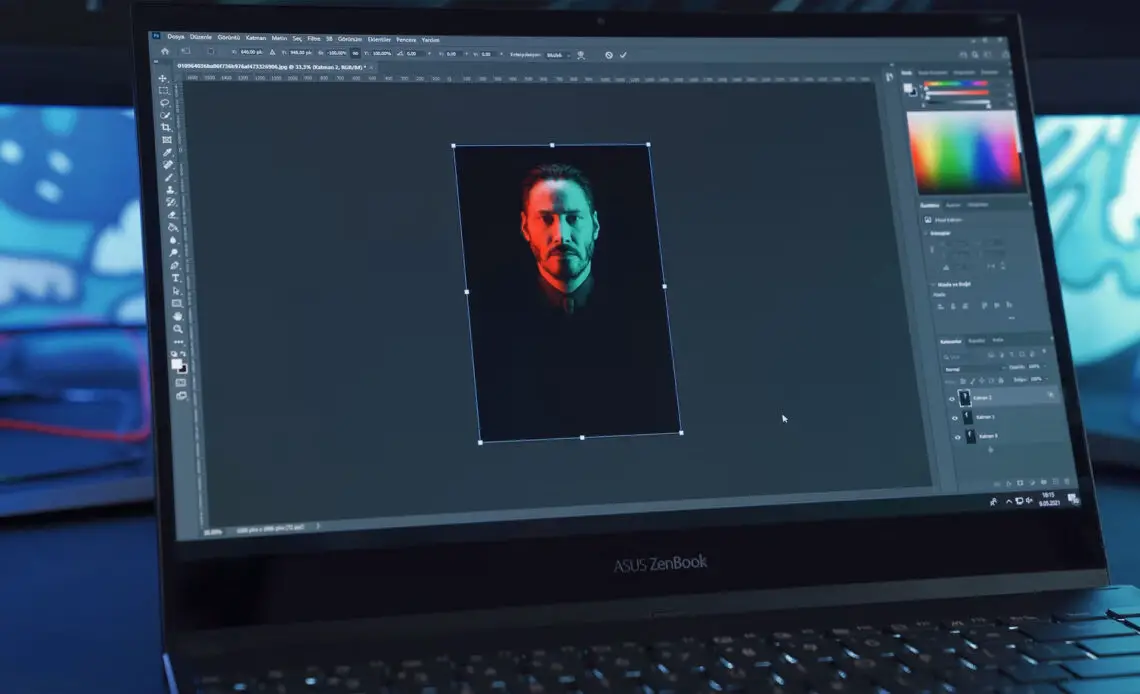
How to Change Font in Illustrator
Selecting the right font color, size and style are extremely important for any project. Thus, fonts are one of the crucial elements of any design. You can make it bold, underline, or italic apart from the font style. Thus, it all depends on the requirement if you want a minimalist or eye-catching font. Overall, there are several ways to change the font in Illustrator. In this article, you will know about how to change font in Illustrator.
Different Ways for Changing Fonts in Illustrator
Learning illustrator can be confusing and difficult initially. But, with regular practice, you can learn everything easily. Changing the font in Illustrator is one of the important tasks that you must know. Illustrator already has an amazing collection of some default fonts.
If you are still in search of new ones, then you don’t need to worry. Here, you will know how to change font in Illustrator. Look at the following tips to do the task successfully.
Simple Steps to Change Font in Illustrator
There are various ways to change the font in Illustrator easily. Read below carefully to understand how to change the font in Illustrator without any hassle.
Step 1- Adding text to your Adobe document.
Hence, the first step is adding the text to the Adobe document. After opening the project, you need to click on the “Type” tool available on the left side of the screen. Now, click inside the document where you want to create the text.
Now, go to “Selection Panel”, located at the top, and you will see a box around the text. Thus, this box indicates that your text is selected, and now you can edit it. After that, you can pick any corner and drag it to resize your text as you like.
Furthermore, you can add more texts if you follow the same process.
Step 2- Editing the text.
After the text appears on the screen, you can also make some notable changes if you like. Thus, you can change the font style, size, etc. To do this, drag the cursor across the text or press Control+A for selection. After that, open the Character panel which is located on its right side.
Here, you will see tons of fonts by Adobe Illustrator at the top of the Character panel. So, if you want to change the font, you need to click on the drop-down menu. Then, select the font of your choice.
Furthermore, you can also experiment with the fonts by making them italic or bold, etc. Hence, it is all up to you how you want your text to appear.
Step 3- Explore the Fonts and Select them of Your Choice.
To make your project stand out from others, you need to experiment with lots of fonts. That’s why it becomes important to know how to change font in Illustrator. Thus, you can change the text font of Adobe Illustrator that matches your idea.
You can also get a subscription of Creative Cloud. In this, you get a free library of different fonts for Adobe Illustrator. In this library, you get around 2500 fonts which you can sync with your computer.
However, to use Adobe Fonts in your Illustrator, you need to open the Control panel. Then, click on drop-down options for a font. After that, click on “More Options” from your list. You will see a new window with a search bar. Thus, type the font name and then select “Add to Library.” In this way, you can use the fonts in your document in Adobe Illustrator.
Step 4- Focus on Letters
So, after changing the font, you can adjust each letter. To do this easily, open the Layers panel, which appears on the screen’s right side. Then, click on that layer and then select.
After selecting, drag the letter to your preferred location. Hence, you can change its size through the slider and enter the value.
Step 5- Save the Task
Finally, after you get the desired results, it is important that you save the project. Thus, to save the project, you have to click on File and then click on Save As. Then, you need to enter the name on which you want to save the file.
Another Way to Change Fonts in Illustrator
To change the font, you need to use the Type tool. After clicking on it, the text will appear in its default font called Myriad Pro. Thus, you can easily change it by going to Type, and then Font appears on its overhead menu.
But, if you want a preview of the font, then you can change it from Character Panel. These are the following steps about how to change font in Illustrator from here.
Step 1– Open the Window of the Character Panel. Go to Window, then Type, then click on Character.
Step 2– You will see that the font called Myriad Pro is set as a default. Go to the Type tool for creating a text.
Step 3– Click on the arrow beside the Myriad Pro to look at the different font options. It will also show how your text will appear with every font.
Step 4– Now, click upon the font you want to set.
And you are done. These are the crucial steps through which you can change the font in the Illustrator.
Replacing the Font in Illustrator

Another easy way to change the font in Illustrator is through font replacement. It may happen that you require some unique fonts, but they are not available. Or, you haven’t installed the font on the Illustrator.
As a result, you will see that various fonts are missing from the software. But, you can replace them within a few steps.
After opening your ai file, you will see that the missing area of the fonts is covered in pink colour. Along with that, you will also notice a pop-up box on the screen. Thus, this pop-up box shows those fonts which are missing. Now, read the below steps to know how to replace the fonts in Illustrator.
Step 1 – First, Click on the option of ‘Find Fonts’.
You can choose to replace the missing fonts with the already available fonts on your PC. Otherwise, downloading those missing fonts can also help.
Step 2– After downloading the fonts, select the font you want to replace. Then click on Change> and then “Done”. Hence, you will notice that the text you have replaced is not highlighted anymore.
Therefore, these are the above steps to replace the fonts easily.
Change the font in Illustrator for Single Element.
There are several projects which demand a funky look. In Illustrator, you can use different types of font in the same text. Hence, look at the below steps to know how to change font in Illustrator for one element.
Step 1– Check that you have selected the white or black selection arrow
Step 2- Then, click on the text that you want to change the font.
Step 3– Go to Control Panel and then select the new font available from the list.
These are the easy steps through which you can change the font in Adobe Illustrator.
Changing the Fonts of Different Elements
Basically, there are two ways to change the font for several elements. Whether it is a video or a photo, you can change it accordingly. Have a look at the below ways through which you can change the font of different elements.
Step 1– First of all, click and then drag to overlap the text elements with the dotted marquee.
Step 2- Release the pointer, and all the text elements will get selected.
Step 3– Then go to the Control Panel to change the font.
Or, you can have a look at the following steps.
Step 1– Click on any of the text elements.
Step 2– Hold the shift key and click on the other text element. So, while you hold the shit key, any element you select will get added to the selection.
Step 3- After selecting them, you have to open Control Panel and then select the font as per your choice.
Want to Change All the Fonts? Note these Steps
Furthermore, there are several projects which contain multiple texts. So, if you want to change the font of all the text, then you can do it too. You can do it with just simple steps. These are the following steps to know how to change font in Illustrator.
Step 1- Open the “Select” menu
Step 2- Then, go to “Object.”
Step 3– After that, select the option of “All Text Objects.” Doing this will select all the text elements available on the page in your Adobe Illustrator.
Step 4– Now, open the Control Panel and then select the font you like. After clicking on it, you will see that all the fonts have changed instantly.
In conclusion, these are the above steps that can help you how to change the font in Illustrator. Now, you can easily design your project with attractive fonts and colors with unique combinations.