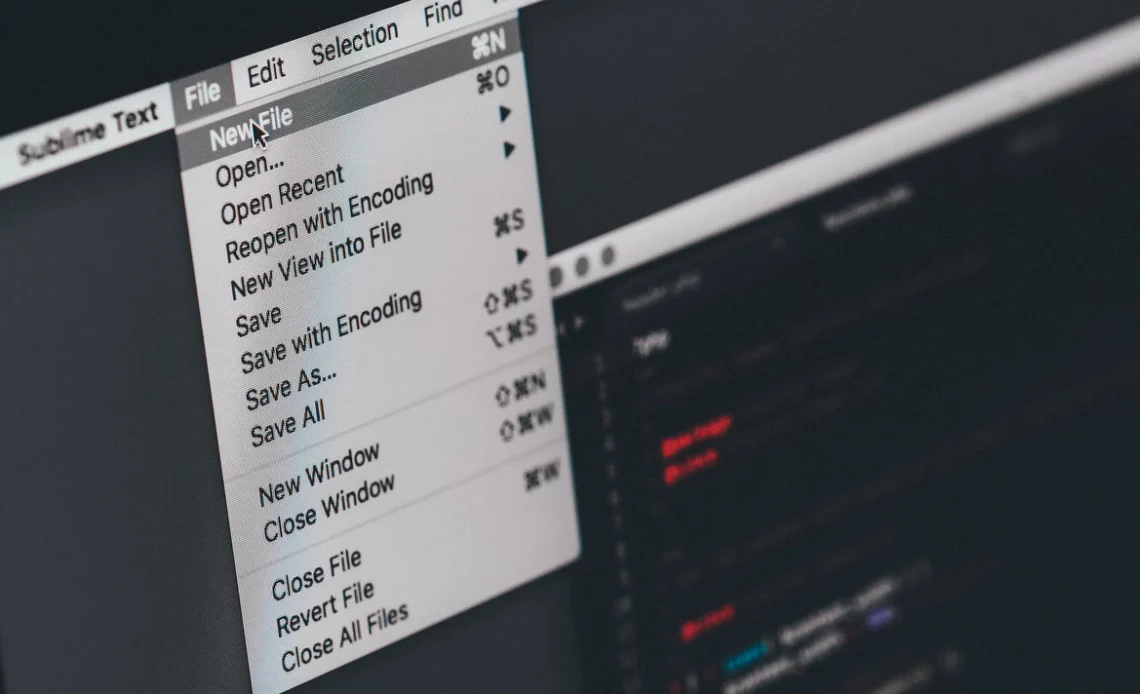
How to Change Sublime Text Font
Have you ever wished to change the font of your sublime text? However, it is understandable that you are unaware of how to proceed. The great news is that it is possible for everyone reading this article to do so. This article will cover How to change sublime text font.
Before going through the process to change sublime text font, let’s find out what sublime text is.
Sublime Text Editor
Sublime Text is a powerful text editor that is popular among programmers. Syntax Highlighting, Auto Indentation, File Format Detection, Sidebar, Macros, plug-ins, and Packages are a few of the features that make dealing with code easier. This course walks you through the fundamentals of Sublime Text and prepares you to use it in any software development project.
How to Begin
Before beginning the operation, we must first install the desired font on the system. Let’s have a look at the process. In the whole process of changing sublime text font, installation of new font is the easiest to follow which can be easy even for the beginners.
Once you have completed the font installation process you should be aware of the changes you have to make and things you have to avoid while modifying the files. Avoid changing the values of files without any related information. It will be a secure process for the users if they only follow the mentioned methods without any irrational changes.
To make the process easier and more efficient you must choose the font after removing the unnecessary fonts that don’t include in your requirements. Now when you need to change the font of the sublime text you can easily find the required font and modify the necessary changes.
Now the question comes of how we can remove the fonts from the system that are not required. Let’s go through the method mentioned below to remove the unnecessary fonts.
Removing Unnecessary Fonts From System
It is a great feature that we can remove, hide or show the font we like which makes our job easy. So as we have to remove the font from the system, so we can have the efficiency in changing the sublime text font. We have to follow the methods mentioned below
i) Open the start menu, or press both the key with the window logo and with a key named ‘R”
ii) Now type the control panel and press enter.
iii) A new pop-up window is being displayed, now in the top right corner of the window type Fonts in the search box
iii) Under the font section click on the option named “preview, delete, or show and hide fonts
iv) Here find the fonts wisely that you don’t require and click on the delete option.
Here you can also choose the hide option which is a temporary option. Because of its efficiency, it does allow fonts to show until you allow the system to display the font in the list.
As soon you have updated the fonts list you can either install the new font that you wish to use. You can also use the fonts present in the system that you like. Now let’s start the process which will teach you how to change sublime text font.
Installing Required Font on Computer
A warning note for users who wish to install the custom fonts before installing the font in the system remembers to select the trusted sites to download the custom fonts. Following are the steps to install the font in the computer system.
- After we finish downloading the required font. Open the file (often comes in compressed files)
- If the downloaded file is in zipped format. Start with unzipping the file
- Select the required font and press two times Right-click on your mouse.
- Check the option named “Install” and press the right click button.
- If your font is successfully installed, you are ready to begin the process.
After installing the new fonts, you’ll need to restart sublime to ensure that the font list has been updated. Now check if they display in the result while editing the font. The installation of the fonts is straightforward. The next step is to change the typeface, which can be difficult for beginners.

Now before moving to the next steps you must remember sublime text font can be changed through various methods. Some methods are mentioned below which can teach you how to change sublime text font.
First Method: Configure Preferences
In this method, you must be aware of the consequences of modifying the default data. As suggested above you must not change any data unnecessarily. It is recommended that all the steps mentioned below should be followed as recommended, In case you are not fully configurations of sublime text.
By viewing the left-hand column under Preferences Settings, you may see what else you can adjust.
- Click on Preferences from the Settings option from the Sublime Text menu.
- Two files will be displayed in a new window named default sublime settings file and the user settings file.
- Remember not to make any changes to the default settings, whereas custom preferences can be specified in the user settings file. Remember that default setting are overridden by user settings. The standard font size in the editor, for example, is 8pt. If you desire 10pt text, alter the font-size property from 8 to 10 in the user preferences file.
- Once you have saved the user preferences file, the modifications will be displayed on the screen.
- Now find settings you want to override in the default preferences list, add them to the user preferences list, and update the font.
Here’s an example to help with the understanding of a user preferences file:
{
“color_scheme”: “Packages/Color Scheme – Default/black.theme”,
“tab_size”: 4,
“font_size”: 12,
“font_face”: “Roboto”,
“line_padding_top”: 2,
}
Second Method: Configure Shortcut Keys
Before following this method remember not to avoid the first method mentioned in this article, as the previous method is less complicated compared to the shortcut keys method. Also, remember to check the updated data after modification.
You must remember that Shortcut keys are convertible as needed.
Select the Preferences option from the Key Bindings menu out from the Sublime Text menu.
Two files will be displayed in a pop-up window: the default sublime key bindings as well as the user key bindings.
The following is the format of key binding : {“keys”: [“key+key+key”], “command”: “command name”}. You can take this example as a reference {“keys”: [“super+shift+[”], “command”: “prev_view”}.
Before moving forward in the process remember that standard key bindings should not be changed. Whereas custom key bindings can be specified instead in the user settings file because default settings are overridden by user settings.
As you will update the user preferences file, the modifications start to take effect.
In this step find settings that you want to modify in the default key bindings list, then add them to the user preferences list and modify the value.
Although the processes may appear frightening at first, you will become accustomed to the process after following these directions. That’s how to change sublime text font.
FAQs
Here are some questions with suitable answers which will help you with a better understanding of the topic “how to change sublime text font”.
Question: What is the format for key binding?
Answer: {“keys”: [“key+key+key”], “command”: “command name”} is the basic format used for the key binding,
Question: Where is the option of preferences in the sublime text editor?
Answer: You can access the preferences option from the setting from the sublime text menu. As in the setting option, you can have the ability to use so many great features of the sublime text editor. You will also have the privilege to modify the data, whereas before modifying any data you must be aware of the consequences or result of the modification.
Question: Is it a secure option to download a custom font for a sublime text editor?
Answer: Yes, it is safe to download custom fonts, whereas you should only use trusted sites to download the custom fonts. As downloading fonts from outer sources sometimes can lead to file damage and data corruption. For preventing such crises you must enable your firewall protection and also remember to keep your antivirus or window defender up to date.
Question: How we can change the default font of the sublime text editor?
Answer: There is no difference in methods for changing normal fonts and changing the default fonts in the sublime text editor. You can use the Configure Preferences method to change the sublime text editor’s default font or use the Shortcut Key Configuration method to change your default font in the sublime text editor. Both ways will provide you with the same result. Whereas you should remember to remove fonts which are of no use to your work before pursuing any of these methods. Removing unnecessary fonts will lead to greater efficiency and will help you find your required font easily.