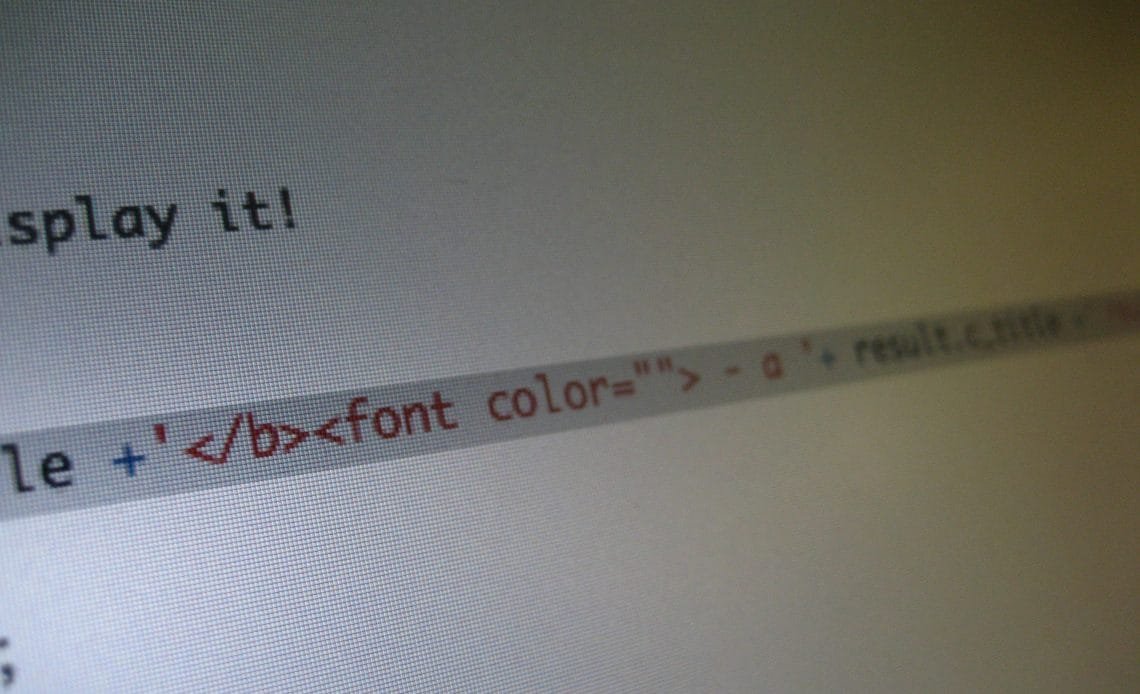
The text color in most PDF files is black. Many people find this unpleasant, but they are unsure how to fix it. Even if they do, they give up due to the complexity. It is critical to select practical colors above aesthetic ones. It’s not the simplest procedure, but it’s not impossible. In this tutorial, you’ll learn how to personalize your PDF documents by changing the font color.
Requirements:
There are only two things you’ll need: your PDF and a PDF reader or editor. Adobe Reader or PDF Element Pro are two options. Don’t worry if you don’t have them on your device. There are a plethora of free PDF editors available online.
Choose your preferred choice and follow along as you are led through the process.
Let’s begin.
Changing Font Color in PDF Using PDF Element Pro
PDF Element Pro is a sophisticated editor for Windows and Mac that allows you to modify the color of text in PDF files. This is a professional PDF editor that allows you to effortlessly alter the font color in PDF files. The simple user interface makes it simple to locate all of the text editing capabilities.
Step 1: Importing the PDF Document
Download and install PDF Element Pro, then access the application from your start menu. Select the ‘Open File’ option and navigate to the location where your PDF file is saved. You may also simply drag and drop the file into the interface to have it loaded.
Step 2: Changing the font color
By double-clicking on the text you wish to alter the color of, you may use the ‘Edit’ feature. A font panel will appear on the right side of the window once you’ve selected it. On Windows, you may now alter the color of text in PDF files.
Step 3: Save the file
You may use all the functions under the ‘Edit’ button to edit a PDF file. You can make whatever modification you want with the complete editing abilities, like you would with a Word processor.
Changing The Font Color in PDF Using Adobe Reader
You may use Acrobat Reader to alter the font color of a PDF file you’re viewing. It does not normally modify PDF files, but it may display them in the way you wish. You may change the font color in PDF by following the instructions below.
Step 1: Configure your preferences
In Acrobat Reader, open the PDF file and select ‘Edit.’ From the dropdown menu, choose ‘Preferences.’
Step 2: Obtain Accessibility and Change Colors
When you get at the settings page, select ‘Accessibility’ > ‘Replace Document Colors’ > ‘Custom Color’ to access document color possibilities.
You may pick from a wide range of colors or even create your own. You may also alter the backdrop color in the same way. All you have to do is select Page Background from the drop-down menu. It’ll be adjacent to the Document text. You’ll be able to pick from a variety of tones for your backdrop once again.
Step 3: Examine your PDF file
Once you’ve decided on a text color for the document, click ‘OK,’ and all of the text will be transformed to that color. Save the document now, and it will be saved in the colors you choose.
Changing The Font Color in PDF Using Adobe Acrobat
Adobe Acrobat is a collection of Adobe Inc. application software and Web services for viewing, creating, manipulating, printing, and managing Portable Document Format (PDF) files (PDF).
Step 1: Open the application
Choose Tools > Edit PDF > Edit
Step 2: Select the text you want to change
Step 3: Formatting the text
On the right-hand side, a Format panel will appear. You can now choose a font, font size and font color. Advanced formatting choices, such as line spacing, character spacing, horizontal scaling, stroke width, and color, are also available.
Step 4: Save your changes
To deselect the selection and start anew, click outside.
Changing The Font Color in PDF Using PDF Online
There’s no need to install any of the editors indicated above if you don’t already have them. On the internet, you may find a lot of amazing free solutions. We chose Sejda, one of the most popular online PDF editors, for the purpose of this article. Sejda is one of the most popular online PDF editors. This free PDF editor can assist you in changing the font color in a PDF. The methods below will teach you how to easily alter the color of PDF text in PDF online.
Step 1: Access the PDF Document
Click and drag your PDF file to Sedja’s home page, where it will be opened and displayed for you. You may also pick your PDF file by clicking ‘Upload PDF file.’
Step 2: Select the text
Choose the text for which you’d want to modify the font color. To access the many color selections, go to the ‘Color’ dropdown menu and click on it. Pick a color that appeals to you.
Step 3: Save the changes and download the file
After you’ve changed the font color in PDF, click ‘Apply Changes,’ and the file will be downloaded after the changes have been made.
Thus, to alter the color of text in a PDF, you may use a variety of techniques. Sejda is simple and clear to use, and there is no need to register. You may also use PDF Element Pro, a sophisticated PDF editor that allows you to rapidly modify and alter the color of your text. It’s simple to use, making it ideal for anyone who needs to change the color of PDF text. You may also use Adobe Reader to alter the color of a document’s text, but only in certain areas.
Comparing these options, PDF Element Pro appears to be the most effective tool for altering the color of text in PDF documents. Aside from that, it also has additional PDF editing abilities.
Why is All This Information Necessary?
When picking colors for your PDF, stick to 2-3 colors for the greatest results. It looks chaotic and unprofessional when there are too many colours, but also makes it look boring and simple when there are none. It’s critical to choose the proper colors for your PDF. Colors may be used to elicit emotional responses from your users.
- Printing
When colors are shown on a monitor or delivered to a printer, they must frequently be transformed. When the color models do not match, conversion is required. For example, when CMYK color is displayed on an RGB monitor, or when a document with images in an RGB color space is sent to a printer.
The source color spaces of objects in a PDF are used by Acrobat to determine what (if any) color conversion is necessary, such as from RGB to CMYK. Acrobat uses the information in the profile to control the look of color in pictures and objects that have embedded color profiles. The Output Intent is used to manage the colors of files that conform with the PDF/X family of standards.
Unmanaged colors, on the other hand, do not use profiles, thus a profile must be utilized for conversion temporarily. The Preferences dialogue box’s Color Management tab has profiles for converting unmanaged colors. You can also choose distinct profiles based on the state of the local press.
- Clarity
Formatting your text improves the aesthetic attractiveness of your papers, catches the attention of users, and helps to highlight crucial information. However, you should be aware of the significance of choosing the right font color. Whenever you decide to alter the font color of significant information in your content, be sure it isn’t the sole way to identify it.
Using all of these distinct identification methods will not only make these objects stand out, but it will also help all sorts of users to traverse the content.
Consider a form with the message “all mandatory fields are highlighted in red”. Or a page with the message “click the green button to proceed,” or a web-based report with status symbols for transactions that differ only in color.
Tips to Increase Efficiency
Color stimulates us to recall pictures more vividly than those that are monochrome (black and white). Color palettes are unconsciously used to make decisions. Beyond the simple text, color may be utilized to communicate meaning. Color can be used to accentuate a significant message in a course curriculum, for example. However, for color-blind users, relying solely on color to convey message or emphasis is challenging. As a result, if you wish to use color to convey meaning, you must also provide a way to transmit the information without color.
Contrast is a similar topic. Changes in contrast color may be difficult to distinguish for people with partial visual loss. When selecting font and background colors, ensure that the contrast is high enough to allow those with visual impairments to read the text. If the backdrop is dark, use a light color for the text- if the background is light, use a dark color for the text. Neon colors should be avoided at all costs, and readability should be tested on numerous devices. Luminance is another measure of contrast that compares the brightness of foreground components like text to the brightness of the background.
When integrating color, make sure that whatever information delivered via color is also communicated through another medium. Including text with color-coded icons, for example, will assist to define the icon’s role. Adding proper headers and contextual navigation in each unique portion of the website, or marking needed form fields in another way would assist to relieve these color-reliant concerns. For example, adding * before the field, or using the phrase “required” after the form-field title.
Psychology Behind Colors
Color has a major influence on the psychology of written word, much like typefaces help contribute to the visual of the text content. Color may assist draw attention to the writing, but you might not realize that it may also elicit feelings.

Here are some of the numerous emotions that colors may evoke in you or your audience.
- Blue: A colour associated with trust and security, as well as calmness, peace, and honesty. It has a reputation for calming the nervous system. Many individuals make the mistake of using blue as a font color. Because it is not a conventional color for the human eye to read, it should be avoided.
- Green: Associated with riches, it is the easiest hue for the eyes to process, and it is frequently used to signify health and happiness. It is also used to invoke trust.
- Yellow: Represents optimism and youth, as well as fun, humour, lightness, intelligence, logic, and creativity. Children are enthralled by it. However, it can strain the eyes and is best employed as an accent color in most circumstances.
- Orange: Stimulates creativity and productivity, and makes a statement. The color scheme is appealing to a younger audience.
- Red: Creates a sense of urgency, vitality, and stamina. It is strong and appealing, and it elicits emotion.
- Pink: A feminine and romantic color that is frequently used on girls and women.
- Purple: A soothing and calming colour, as well as a colour of intuition and imagination.
Colors are all around us, and when used correctly, they may elicit any feeling or action from your audience. When it comes to design, color theory is one of many factors to consider. Color is a passionate expression of a person’s individuality. It has a strong impact on the audience’s emotions and behaviors, and it can cause viewers to unconsciously reveal sentiments and thoughts. You may use this information to make an effect and influence the human mind to your advantage.
Hence, to summarize, many people love reading documents that have different text colors. It is not interesting to read documents that only have one text color, and this is why changing font colors is necessary.