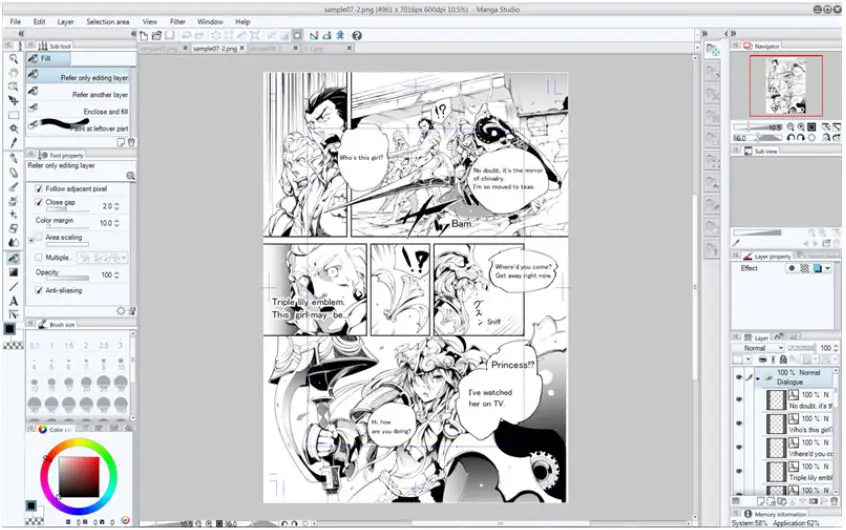
How to Add Fonts to Manga Studio 5
Description
Fonts are an easy way to showcase your personality. Since fonts are a graphic representation of characters, they can be manipulated- a lot of thought has to be put into the font you use to materialize your thoughts. The right font can send any message that you are looking for. The strokes, the size of the letters, the tone, everything plays a role when you are trying to tell a story. The software that we will be working on is used for making manga.
Manga’s are graphic novels or comics from the land of the rising sun. Manga and its writers have been a part of part Japan’s history. Every manga lover out there will tell you that the combination of the artistic skills and articulating capacity of the creator leads to a seamless experience. The world transformed and turned virtual, companies started producing software that helps in the making of such art through the comfort of your PC, laptops, Mac, and smartphones.
Manga studios are software developed by a Japanese software company called Celsys. MS5 is also known by the name of Kurisuta in Japan. Manga studio 5 or clip studio is considered the no 1 comic software in the world. Till 2017, the software was sold by Smith micro, so it is normal to hear Smith Micro manga studio 5 when trying to install an older version of it. The software is used for drawing and painting. This platform contains everything you need to make a mind-blowing manga. Manga studio contains drawing tools to replicate pencils, ink pens, and brushes. It can also mimic patterns and decorations.
This software is also capable of making speech bubbles. We can add our desired fonts to bring life to the comics. Manga Studio was the name given to the software sold in North America. The software was pulled out of the market in 2016 and was renamed and sold as clip studio paint. Clip studio paint is just a more updated software of manga studio 5. This article can prove useful even if you are struggling to figure out how to add fonts in your clip studio paint,
If you are a manga artist using manga studio 5 or a newbie who just installed clip studio paint, this article will help you achieve your goal.
How to start
The process of adding your custom fonts is not as hard as one might think. The following paragraphs will give you clarity on how to add fonts to manga studio 5. In order to add fonts to manga studio 5, you need custom fonts in your system. Every PC or mac comes with an inbuilt collection of fonts. Arial, Times New Roman, and Merriweather are some such examples. There are multiple sites out there that can give you better-looking fonts, either for a price or for free. DaFonts is a trendy website that gives access to free fonts. Download the necessary documents and extract all the fonts. Since most of the files that you download will be in zip format, it is necessary that you extract them.
These custom fonts will be ending with an extension .TTF. Even though .TTF is the most common extension for font files, most operating systems can support other extensions too. .OTF and .TTF are the other two common font file extensions. The way you add the fonts to your system can be automatic or manual. In the manual method, you manually extract the files and paste them inside the designated font folders of your windows or mac. Since this is a manual mode of installing fonts on your computers. The fonts installed can be used in other software too. This means that the fonts installed correctly in the correct font directory can be accessed even through office programs.
Once you have downloaded or attached your custom fonts to the fonts folder of your system, you can open manga studio 5. There are two things to keep in mind while the downloading and installation happen.
One, make sure that you are adding your fonts in the proper fonts folder of your PC or Mac. Second, if your manga studio 5 or clip studio was already open during the installation of these new custom fonts on PC., reboot the app. This means closing the software correctly and opening it again.
How to add fonts to manga studio 5 -Windows
(Manual)
Once all the necessary custom files have been properly installed, we move on to the second step. The second step of how to add fonts to manga studio 5 is to locate the text tab and proceed to the tool palette. Here you will try to locate fonts from the tool property palette. You will see a button mentioned as “”Add fonts from files…”” at the bottom of the list,
Scroll and find the custom font that you have installed. The file will end with an extension of .TTF, .OTF, .OTT, .OTC. Press Open to add the selected font to your font list.
An important note to keep in mind here is you can add multiple font files at once.
(Automatic)
Just click on the font and press install in the automatic font addition method. The installation will happen automatically. The next steps to completed are the same as those mentioned above. Keep in mind that the program should be closed when the installation happens.
How to add fonts to manga studio 5-Mac
(Manual)
Select a volume from the hard drive once the custom font has been downloaded. Look at the library folder and try to locate the fonts directory. Copy-paste the font files you downloaded in it. The rest is the same as the above cases. If you were running the software while installation, please close it and restart the system to get access to the fonts.
(Automatic)
If you are using a MacBook, open the file that you have downloaded using Font Book. Now click on the install font button. Now that the fonts have been properly installed, follow the same procedures as mentioned above. Manga studio 5 should be properly closed before the installation happens.
The procedure is slightly different if the question is how to add fonts in manga studio 5 for mobile versions.

The following step-by-step instructions will give you an idea of how to add fonts in manga studio 5.
- Tap on select sub tool from the text tab
- Click on the tool property to open the font list.
- Click the Add fonts from files… button at the bottom of the list.
- Click the font file you would like to add from the drop-down list.
- Click open to add the select font to your font list.
Ensure that the software was closed before the fonts were installed.
If you wish to operate your manga studio 5 with custom fonts on an iPad, follow the instructions below.
Select Clip Studio Paint in the applications list, and click on the box called “Clip Studio Documents,” where you can install the fonts. It is advised to install a limited number of custom fonts on an iPad as larger varieties can lead to a decrease in the device’s performance.
All the other devices mentioned above can have multiple custom files attached and installed.
How to see the fonts installed
Manga studio realizes that text will be a frequently used feature and has incorporated three easy ways through which we can access the fonts.
We can find the fonts on the left-hand side with an A icon with horizontal lines. Clicking that will display a list of fonts you have access to without a preview.
In the middle, you will have an option that will give a list with previews of the fonts that you have access to. An idea of how the fonts will look before it is actually used will be provided by this preview.
Finally, towards the right, an option will preview the text that you highlight with a new font. The last option may not be effective for smaller screens like the iPad, Samsung tabs, and android phones.
Conclusion
Manga and comics have helped in shaping the values and minds of millions of people around the world. The modern era has helped make manga extremely easy and fast using software technologies. Fonts, colors, shapes, sketches, and patterns are used to create a captivating storyline. The frame-by-frame animation provided by the software helps the artist or creator in you to shine like the sun. The installation of custom fonts in your system may be the hardest step in the entire process. Picking manual or automatic way of installing the fonts is totally up to you. The other steps involved in completing the task are the same for both PC and MAC. New fonts should have been added to your font list when you have executed all the steps mentioned above. The article should have helped you clarify any doubts that you must have had.