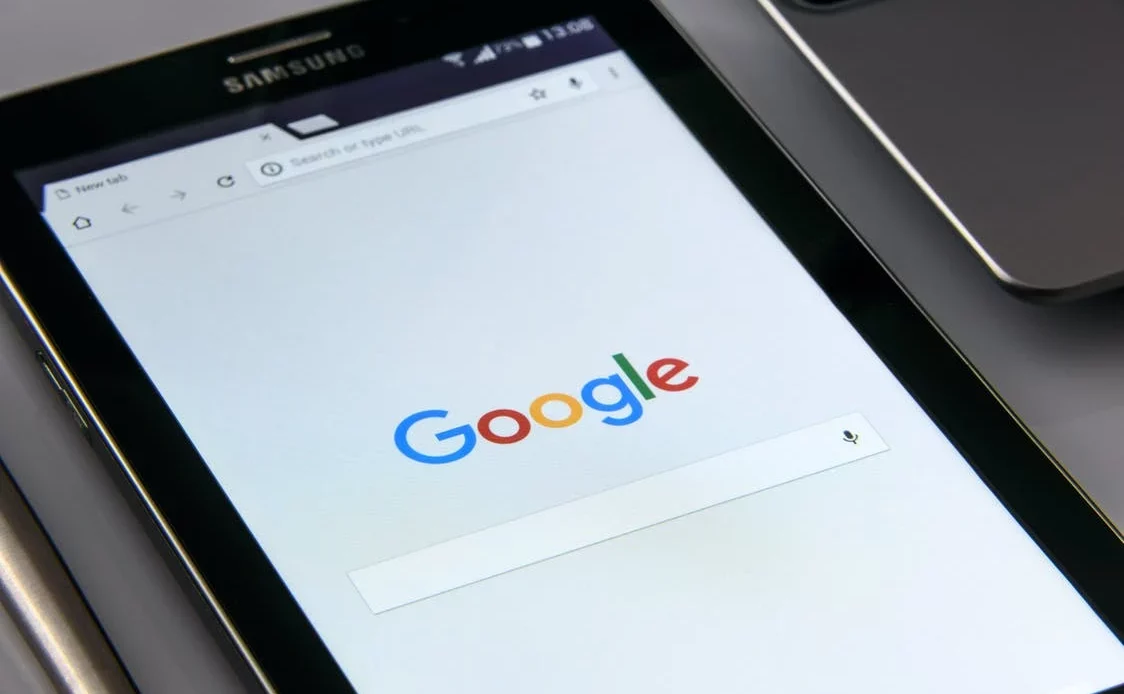
How to Change Footnote Font in Google Docs
Google Docs is a free service offered by Google. It has almost all the features of MS Word. It has the same look and feels and uses the same standard formatting. Furthermore, It can also be used to create and save documents, spreadsheets, and presentations. Google Docs documents created in the format .docx. It can also be accessed from any laptop, unlike MS Word, which has to be downloaded and installed. Another added advantage is that Google Docs can be accessed from any location with an Internet connection. It is because Google Docs is a Cloud-based application.
Let’s check how to change the footnote font in Google Docs in this comprehensive article.
What are footnotes in Google docs?
Footnotes are notes you can add to any document, similar to those you already know in Word. Footnotes in Google Docs allow you to insert references within your document that are linked to the bottom of the page. For example, if you have a quote that you want to cite within your text, you can use the Footnote option to create a linked link to the source. This is especially useful if the source is located in a different document. To use the Footnote option, highlight the words you want to cite and click the Insert Footnote icon. A footnote will then appear at the bottom of the page with the name of the source and the page number that the footnote is linked to.
What is the purpose of footnotes in Google docs?
Footnotes are used to add a commentary relevant to the main document but cannot fit cleanly into the main flow of prose. They add another layer of depth to your document and should be used only in such a way after careful consideration and revision. If used well, they can add an enriching layer of information to your document and improve the user experience.
How to add footnotes in Word?
Word sets footnotes apart from the main text to keep the reader’s flow uninterrupted. To incorporate a footnote into your Word 2007 document, you must first insert it by clicking next to where you want the footnote number inserted. Then, click the “Insert Footnote” option under “Footnote Tools.” The footnotes will now appear in the bottom right corner of your page with automatically assigned numbers for each corresponding footnote.
How do I change the footnote separator in Word?
If a document contains footnotes or endnotes, the separators will automatically appear in them. Separators can be inserted by choosing options from the Home tab/ deleted by clicking Footnote Separator in the Footnote list and then selecting and deleting the separator line.
What are the steps to insert footnotes in Google docs?
There are a few different ways to add footnote style in Google Docs. One way is to use the “Insert Footnote” function. This can be found under the “Insert” menu or by right-clicking in the document and selecting “Insert Footnote.”
Another way to add footnote style is to use the “Reference” function. It can be found under the “Insert” menu or by selecting “Insert” > “Reference.” Then, select “Footnote” from the drop-down menu.
Another method is simply pressing CTRL + ALT + F.
Finally, you can add a footnote by using the “Insert Comment” function. This can be found under the “Tools” menu or by selecting “Insert” > “Comment.” Then, type your footnote into the comment box.
How do I edit a footnote?
The Footnote Reference Style contains the formatting for the footnote numbers, and the Footnote Text Style contains the formatting for text in a footnote. Use Modify to change the styling on either of these. To add brackets around text or use for italics, select Custom at the top of the window when you are modifying your style.
How to change the format of footnotes in Word?
- First, press ALT+CTRL+SHIFT+S. At the end of the Styles pane, click on the Manage Styles button.
- In the drop-down menu, select Sort order and set it to Alphabetical. This tells Word that you would like to see your footnote numbers in an ordered sequence as opposed to a non-sequential/random ordering.
- Next, click on Footnotes Reference Style and modify its characteristics (characteristics pertaining to formatting of footnote number, for example).
- Lastly, select Footnote Text Style and modify its characteristics (characteristically pertaining to formatting of footnote text at the bottom of the page).

How to change footnote font in Google docs?
Find the answer to the question ‘how to change footnote font in google docs?’ below
- Select the footnote content for which you want to change the style.
- After selecting it, go to the above menu bar and click on the Font Style box.
- Select the font style that you want, and click it.
- The font style would be applied to your selected footnote content.
How to change the footnote color in Google docs?
Check below for how to change footnote font in google docs. To change the footnote color in Google docs, follow the below steps:
- Select the text in the footnote for which you want the color to change.
- Go to the menu bar and select the text color which you want to apply.
- When you click the color, the font color of the footnote text will change.
Where do footnote and Endnote appear?
Whenever you add a footnote, it will appear directly at the end of the same page. If you’re looking to place an endnote in your document, you’ll want to place it at the end of the document. After all footnotes and appendices to make sure your references match up (since they’re alphabetized). References that may appear on top of one another will help guide you as to what section or term each reference corresponds to.
Concluding Remarks:
Footnotes are very useful in referencing and documenting your sources. In Google Docs, you can find the option to insert footnotes at the bottom of the sidebar in the insert tab. You can see the footnote options in the slide below. You can insert different types of footnotes, such as endnotes and inline footnotes. You can also customize the look & feel of the footnote by changing its size, color and style. You can also add comments and notes directly to the footnotes.
We hope this article answered your query about ‘how to change footnote font in google docs.’
Frequently Asked Questions:
- Are there other ways to insert a hyperlink besides using the “insert link” option in Google Docs?
The other way to insert a hyperlink would be by using Endnote. Alternatively, you can also use footnotes to put on the hyperlinks associated with any content.
- Can one make the footnote number format a little more interesting?
You can make the footnote number format a little more fascinating by adding a comment by the author at the bottom of the page. It should be a comment relevant to the section to which the footnote is attached. This helps the reader in a big way and gives them the much-needed context to the footnote number. Also, it can be a great tool to guide your reader by adding additional information.
- Is it possible to create a footnote without selecting the option “create footnote” in the menu?
Yes, it is possible. You can simply press CTRL + ALT + F, and a footnote will appear at the bottom of the page.
- Can we change the color of the footnotes?
Footnotes are typically smaller than the text and lower on the page. If you want to change footnote color, it’s best to change the color of the entire footnote and all the footnote text. Otherwise, the footnote text, which is black by default, may appear to be part of the text rather than an ancillary note.
- What does google doc’s footnote function do?
The footnote function helps you make footnotes in Google Docs. It’s pretty easy to use. First, make sure you are in edit mode. Then click the “Insert” tab on the top of your screen. Then click on “Insert Footnote.” The footnote will appear with a number. To add a footnote to your document, do the following. Go to the place where you want to add a footnote. Click on the ‘Create’ button on the top of your screen. Click “Insert footnote” on the drop-down menu. Then click the “Insert” tab on the top of your screen. The footnote will appear with a number. Now, type in your footnote. You’re done!
- What are the best practices for using footnotes?
Footnotes are a very important part of any academic paper, but they aren’t easy to implement. The titles, the formatting, and the numbering system can be a bit confusing, but we are here to help you through the process! Here’s how to do it:
- First, you must choose a section where you want the footnote to be. It can be at the end of a paragraph, a chapter, or a whole paper.
- Second, use the footnote button on the toolbar to create new footnotes and start naming them. For example, if your paper is about the Great Society, you can use GSo as a footnote.
- Third, if you create a footnote for an entire chapter, you can insert the same footnote in every paragraph.
- Fourth, suppose you want to create a footnote for a single paragraph. In that case, you need to go to the bottom of the paragraphs, click on References, and the following window should pop up: