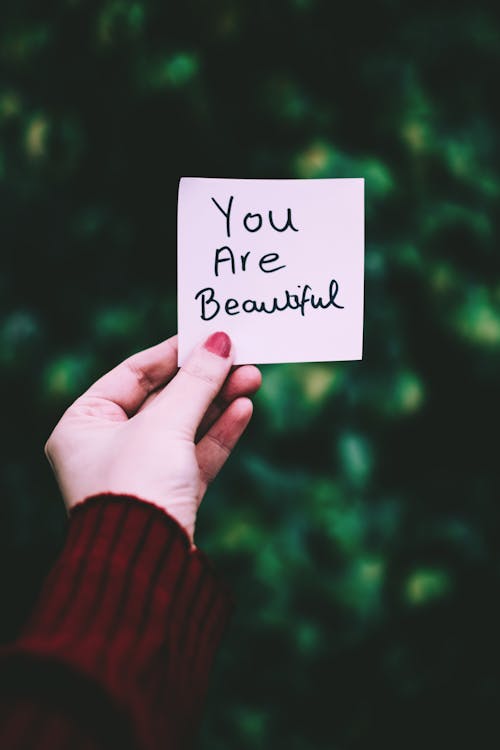Sticky Notes, the Universal Windows Platform (UWP) application, features a host of customizations, especially for Windows 10. Though it is available across all versions of Windows, the Windows 10 application comes with features that you don’t get in the classic versions, including Windows 7 and 8.
By going through this guide, you will learn how to change font of Sticky Notes across platforms, including Windows 10, 7, and 8, and Mac, Android, and iOS. However, before delving into that, you should know if you can change the font of Sticky Notes.
How to Change Font of Sticky Notes?
Sticky Notes is a handy application where you can write and store and share what you have written with others. Besides this, you can also perform many other operations, such as changing the text type, style, or color. You have many ways to change the font size, style, and color of your sticky notes across different operating systems, including Windows, Mac, Android, and even iOS.
How to Change Font of Sticky Notes in Windows 10?
Sticky Notes lets you create and stick notes anywhere on your screen. The tool is useful as you can jot down those important notes and let them hang around on your screen. It is much easier to change the font of Sticky Notes on Windows 10 than it is on any other Windows platform.
So, here’s how to change the font of Sticky Notes on Windows 10.
1. Open ‘Settings’ and navigate to ‘Ease of Access.’
2. Under ‘Display,’ you should find an option called ‘Make Text Bigger.’
3. Move the slider to the right to make the font bigger, or move it to the left to make it smaller.
You can also do this from the Sticky Notes application itself. To change the font from the Sticky Notes app:
1. Open ‘Sticky Notes.’
2. Find and click on the three-dotted lines.
3. Here, you should find an option called ‘Settings.’ Click on it.
4. In the ‘Settings’ menu, you will find a slider to change the font size. Increase the font size by sliding right or reduce it by sliding left.
Similarly, to change the font color:
1. Write a note.
2. Right-click on the note and select ‘Custom,’ and you should get a dialog box that shows you different colors.
3. Choose the color you want and click ‘OK.’
To customize colors in Sticky Notes:
1. Choose the color you want to customize from the ‘Colors’ dialog box.
2. Once you choose the color, you can do any of the following:
· Go to the ‘#’ field and type a hexadecimal value.
· Enter an RGB value ranging from 0 to 255.
· Type a valid Saturation or Hue value between 0 and 359.
· Click on the color matrix and change the color, hue, or saturation by moving the slider.
By default, Sticky Notes for Windows uses Segoe Print. If you want to change these defaults in Windows:
1. Click on ‘Start’ and type ‘Run’ or press ‘Win + R.’
2. Once the dialog box opens, execute the ‘Regedit’ command to open the Windows Registry Editor.
3. In the ‘Registry,’ find HKEY_LOCAL_MACHINE, and from there, navigate to SOFTWARE-> Microsoft->Windows NT->CurrentVersion->Fonts.
4. Here, search for the default font face and change it as per your preference by entering the typeface into the ‘Value’ field.
5. Lastly, close the registry, and restart your PC for the changes to take effect.
How to Change Font of Sticky Notes in Windows 7 and 8?
You can change the font size of Sticky Notes in Windows 7 or 8 in the same way as you do in Windows 10. To change the Sticky Notes font size in Windows 7 or 8, press ‘Ctrl + < ‘to decrease the font size, or ‘Ctrl + >’ to increase it.
Likewise, in Windows 7, you can change the font of Sticky Notes by pressing ‘Ctrl + Shift +
>’ to increase the size of the text, and ‘Ctrl + Shift + <,’ to decrease it.
To change the font type of Sticky Notes on Windows 7:
1. Create a note and copy and paste it into a Word file.
2. Highlight the note and change the font type.
3. Then, copy the note for which the font is modified and paste it back into the Sticky Notes application.
How to Change Font of Sticky Notes on Mac?
Like Windows, you can also change the font of ‘Sticky Notes’ or ‘Stickies’ in Mac. To do this:
1. Open’ Finder,’ navigate to the ‘Applications”folder, and double-click on “”ickies” ” open the application on your Macintosh.
2. Once the application opens, click on the “Fi”” me” that you can find at the top and select “New “te.” Alte”atively, you could also drag and drop a note that you have already created. Or, you could even press “Cmd + “”
After “eating a new note, you can customize it as per your preference. For instance, to change the color:
1. Click on the note that you just made.
2. Click on “Color’ p”Color’t the top and choose a color that you want to apply to the text.
You could also choose other options, such as those that allow you to make the note as a see-through. To do this, click the ‘Window’ m’nu and’select ‘Transluce’t.’
‘Stickie”’Stickies’ you change the default font or use another font type for your notes. To change the default font:
1. Highlight the text.
2. Click ‘Font’ on ‘he t’p and click ‘Bigger’ to make the text appear bigger or ‘Smaller’ to make the text appear smaller.
You can also use the ‘Kerning’ feature to determine the closeness of the letters or the ‘Ligatures’Ligatures’ee if you can display special combined characters supported by the fonts. Similarly, another menu, ‘Baseline,’ lets you change the options for Subscripts and Superscripts.
How to Change Font of Sticky Notes in Android and iOS?
You also have several Sticky Notes applications for Android and iOS, and both the operating systems let you change the font.
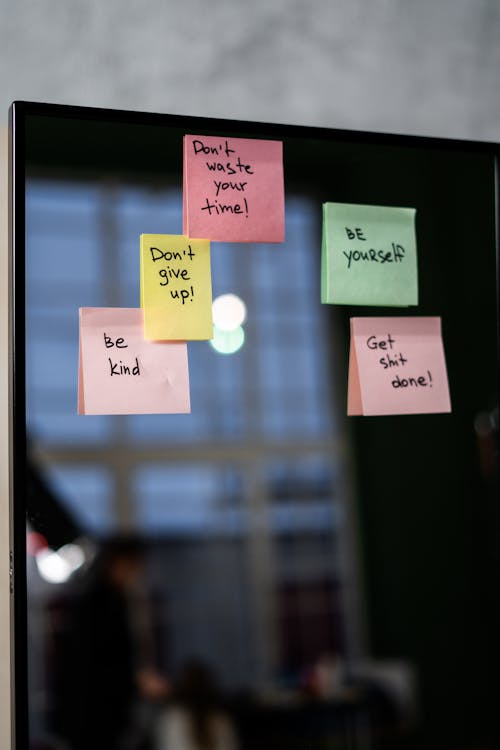
How to Change Font of Sticky Notes in Android?
Sticky Notes is available as a separate application for Android. You can also get it via various popular launcher applications that are available for Android, such as the Microsoft Launcher. To change the font type of Sticky Notes in Android:
1. Write and select the text for which you want to change the font type.
2. Then, from your keyboard, change the font type by selecting the appropriate option.
To change the font color of Sticky Notes in Android:
1. Select the color you want to apply from the list that you can find on the top of your keyboard.
2. Change the ‘Fill Color or ‘Opacity’ by selecting the appropriate options.
Likewise, to change the font size of Sticky Notes in Android:
1. Select the text for which you want to adjust the font size.
2. Find the formatting options in the application, and choose the font size number with the help of your keyboard by scrolling the list until you get the desired number.
How to Change Font of Sticky Notes in iOS?
Like Android, Ios also comes with a host of Sticky Note applications. However, here, you will learn how to change the font of the default sticky notes application built into iOS called ‘Stickies.’ To change the font type of Stickies in iOS:
1. Select the text.
2. Now, from your keyboard, choose the font that you want to apply by scrolling through the list.
Likewise, to change the font size of Stickies in iOS:
1. Write something and select it.
2. Choose the font size from the formatting options on your keyboard by scrolling and selecting the size you want to apply.
Similarly, to change the font color of stickies in iOS.
1. Select the text.
2. Choose the ‘Color’ option from the list of formatting options that you can find above your keyboard.
3. Then, choose and apply the ‘Stroke’ color.
A Final Note on Changing the Font of Sticky Notes
With the latest update for Windows 10, many users find it difficult to change the font size of their Sticky Notes.
If you want to learn how to change the font of Sticky Notes in Windows, Android, iOS, or Mac, you can go on to the Internet and search for the same. You will get hundreds of ways to do it.
If you feel that making changes to the Windows Registry Editor is a hassle, you can always try a much simpler technique. All you need to do is copy and paste your note into a Word file. Then, in the Word file, change the font type and size as per your requirements. After doing this, copy, and paste the text into the Sticky Notes application.
Most people would want to write in other fonts or change the font size to make the text appear bigger or smaller as per their preferences. So, learning how to change the font of Sticky Notes can indeed come in handy for those everyday tasks.