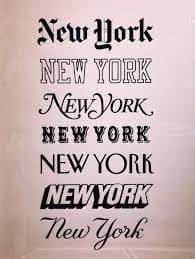
Are you a very creative person who loves to make greeting cards and invitation? Then you would love to learn how to make a font catalog. A Font catalog helps a graphical designer to choose an appropriate typeface. It is a collection of specimens of typefaces. This offers the sample use of the fonts for the included typefaces. These look like a printed book. The purpose of a font catalog is to help a graphical designer to select an appropriate typeface. This article will cover the points on how to make a font catalog easily and without any expenses.
How to get fonts in your system?
You can download free fonts you find on the web, or you can purchase them. Font Bundles and creative market are some sites where you can find a variety of fonts. If you love hand lettering or chalk lettering you will find some attractive and wonderful fonts in Font Bundles. If you want to use fonts for commercial purpose you can find some great fonts in Creative Market. As the name indicates Creativity is abundant here with graphics, templates and photos.
So now you know how to get incredible fonts in your computer. Now you might be thinking how to make a font catalog? Since you have a variety of beautiful fonts it will be easy for you to add them to documents and graphics.
How to make a font catalog without spending anything?
Font menus are getting longer and longer even if you use the system fonts that come with today’s operating systems. A professional font management application is a good solution to categorize, browse and activate your fonts. But those apps do not come cheap, and so they are not for everyone. You can make a font catalog without having to spend anything. Let us see an app that is available for Windows, Mac OS and Linux. And then we will consider an app for Mac OS users and Adobe InDesign users.
If you are using Mac OS you are probably aware that you already have a font management app that comes with the operating system called Font Book. But you might not be aware that it has sophisticated options to print font samples of individual or multiple fonts. And you can also easily create a catalog of all your fonts. To access these options select one, multiple or all fonts. And then access the print option from the file menu or press command P.
You can choose a waterfall view, a character set view where you can define the glyph size, and there is a catalog view to show a basic alphabet of each font. We can send that to a printer or open it as PDF.
How to make a font catalog with PrintMyFonts?
The author of the printMyFonts is Stefan Trost. When we open the app we have the choice to print all installed fonts. But we can also select folder which can be useful if you use your file systems to order fonts. If you want to print a list of fonts belonging to a certain project you can filter by name, style and so on. We can customize the font sample text. You can show the font name as a font sample, a sentence or an entire alphabet.
You can put in any Unicode character so if necessary you can print entire character sets. Likewise, You can also modify these entries and create your own. Then there is a description line with additional information like family name, style, file system location and font format. And we can choose how to export the catalog as images, word document, local website. Or we can print it –to a connected printer or as a PDF. And that is how simple it is to create a font catalog with this app.
· Go to the program Stefan Trost Media in the program. There is a page where you can see a list of programs from which you can pick the one which is recommended for you.
· You select PrintMyFonts and then download it to your system (Windows, Linux or macOS)
· Then open downloads folder and extract the program.
· A question appears in the program asking “Which text should be written? There is a box “text written in the font” in the program. Type whatever you want in the box. It could be your name or name of the fonts or anything.
· You might have heard the phrase “the quick brown fox jumps over the lazy dog”. This phrase has every alphabet. So you can type even that phrase.
· You can decide the look of your font catalog by using drop arrow. There is an option called print. Under this option you can either save it as a PDF file or print it.
If you are a person who loves to create documents and crafts learning how to make a font catalog will be helpful.

How to make a font catalog with script for InDesign?
Making a font catalog was not difficult in olden days. But included several procedures like creating and duplicating a document. Each time of duplication of the document changing of font also was required. The documents used to contain full range of letters, numbers and special characters. These days making a font catalog is much easier.
Master scripter Kasyan Servetsky has written a script for InDesign. We shall discuss how to make a font catalog in step by step method.
· Download the script
· Install the script for InDesign
· Run Script and a dialog box appears with many options. Script creates around 7 lines of sample text in varied sizes.
· At the top you get information like font name, font sizes, font version, font type, font location, font licensing restriction information etc.
· Fonts can’t be embedded, cannot be converted to outlines, can’t be printed etc. can be the licensing restrictions.
· Under Exclude Fonts you can remove fonts with licensing restrictions.
· A pop-up menu appears with specific fonts. Either you can select from them or you can enter the name of the desired fonts.
· Click OK to create a new InDesign document. You can see the sample text in a range of different sizes. You can change the size of the samples with a text editor in script.
· Final report will show the number of font samples and the time elapsed.
How to print a font catalog?
Install the fonts on the computer. Then generate text file with all the fonts using a simple MS-DOS command. Or you can send the fonts to the printer with an MS-DOS command.
How to make font character overview with Adobe InDesign?
Typically, when text is saved, copied and shared among different apps, the glyphs are accessed by their Unicode value. But in an open type font there can be glyphs which do not have a Unicode value, because they are only meant to be accessed by open type features. And this can limit our options to view or print the entire glyph set of a font.
Adobe InDesign is able to access every glyph in a font by its glyph ID. Glyph ID is the order in which the glyphs are stored in a font file. And we can use that to create to complete glyph overview of any font. The script to do that is a font table.
· You can put the script in the script folder of the InDesign application and then access it from the script panel.
· We first have to choose a font, and then we have to set an upper limit for the glyph IDs. You can put a high number in here – or alternatively you open the Glyphs panel first.
· Select the font make sure the ordering is set to Glyph ID, and then we can scroll to the end to see the highest ID used in the specific font.
· Now we can use that value to create our complete glyph overview.
In Conclusion
We humans are more likely to remember visual spurs than anything else. Our logo design and brand communicate non-verbally to others. Fonts in different shapes and styles can evoke very strong emotions in us. You can use typography to enhance the visual appeal. So it is better to know how to make a font catalog. Because certain fonts have such a significant impact on our emotions. These can communicate more emotions and ideas than speech.
For a designer typography is the best tool to communicate his ideas. A font catalog with different types of fonts is one of the most important building blocks a designer can have. A font catalog will help you to have good combination of font styles in store. And whenever you need them you can use them easily. And also it will help you to have an idea about what fonts are there with you.
Hope that you got a better understanding about how to make a font catalog through this article. We discussed in this article how to make a font catalog with Print my Fonts and also with script for InDesign. And we also so how to make a font character overview with Adobe InDesign. Hope that this article will help you to make a font catalog easily.