
Today, computers and the internet run our world. It becomes imperative that we acquire some amount of computer skills to run our life. The more the knowledge you have about computers, the better you are going to navigate yourself in this thickly competitive world. We all know computers run on the operating system. The operating system is the mind of a computer that allows you to perform various tasks. You can design, write scripts, or even entertain yourself with the help of an operating system. Knowing more about operating systems would help you in solving simple problems.
Mac and Windows are the two widely used operating systems. Mac is considered to be a pioneer of operating systems and millions of users operate it world over. It is the only operating system that hardly gets affected by viruses and malware. Due to this reason, most professionals prefer to work on Mac.
Mac doesn’t need you to be an expert in using it but sometimes, it poses a few challenges that you do not know of. Even a simple task like installing fonts on Mac may appear complex. You would then start wondering how to install fonts on Mac without breaking your head.
Don’t worry, we have the answer to the question of how to install fonts on Mac. Sit back and keep reading.
Installing Fonts on Mac
Most of the designs, projects, and creativity require fonts to convey a message to the viewers. Installing fonts on any operating system is an important skill to know. Mac provides a couple of options to install fonts on its operating system. They are simple and take fewer steps to complete the task. You don’t have to be an expert to download, install, preview, and activate fonts on Mac. Follow the below steps to know how to install fonts on Mac.
Using Font Book to Install Fonts on Mac
The easiest and quick way to install fonts on Mac is to use Font Book. Font Book is an application created by Mac to manage all the fonts installed on it. It stores and runs the fonts to be used in other applications. The Font Book application comes preloaded on the Mac operating system. The Font Book allows you to install fonts in three ways.
· Installing fonts only for your account
· Installing fonts for all accounts
· Installing fonts for the entire network
You can choose any options depending upon your need. Let’s learn how to install fonts on a Mac using Font Book.
Installing Fonts for Your Account
Follow the below steps to install fonts exclusively to your account.
· The first thing you should do is download the required font from the websites on the internet.
· Search or locate the font you downloaded. Usually, you will find it in the download folder.
· Once you find the font file, make sure it has extensions ‘.ttf’, ‘.otf’, or ‘.ttc’ to confirm that it is a font file.
· Double-click on the file to automatically run the Font Book application. A pop-up menu will appear on the screen.
· Look for the ‘Install Font’ option and click on it.
· The font gets installed and the question of how to install fonts on a Mac using Font Book is answered.
Installing Fonts for all the Accounts on a Mac
The above steps only install fonts for your account. If you have more accounts on the Mac, then you have to follow slightly different steps to install fonts on a Mac. Follow the below steps to know how to install fonts on a Mac for all accounts.
· Download the required font from the internet.
· Open Spotlight or Finder.
· Find the Font Book application and click on it to launch.
· Click on the Font Book on the app menu bar and select Preferences (Font Book>Preferences).
· A drop-down menu appears on the screen. It shows two options ‘User’ and ‘Computer’. Select ‘Computer’ to allow you to install fonts for all the accounts.
· Look for the downloaded font file in the destination folder.
· Ensure that the file has ‘.ttf’, ‘.ttc’, or ‘.otf’ extension and double-click on the file to open the Font Book application.
· Choose the ‘Install Font’ option from the dropped-down menu and click on it to install the font for all accounts on a Mac.
Hope you learned how to install fonts on Mac for all the accounts. You can use the font in all accounts present on your Mac operating system.
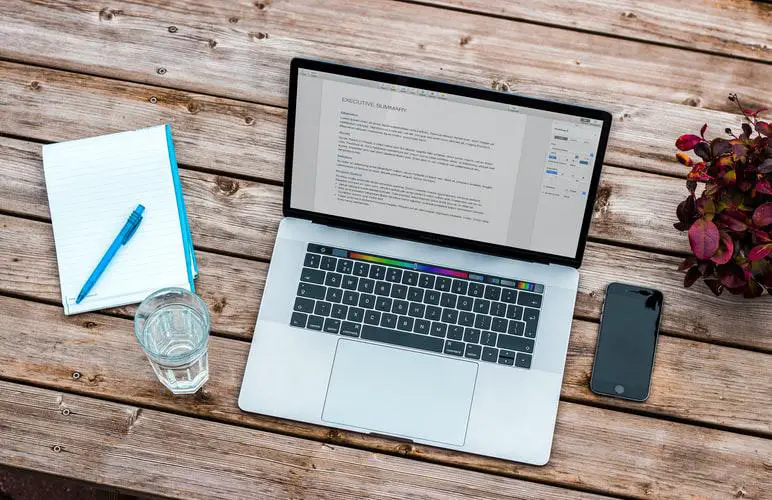
Installing Font for all Network Users
To install fonts for all network users, you must be the administrator of the network. If you are not, you should request the administrator to install the font for you. Follow the below steps to know how to install fonts on a Mac for all network users.
· Download the required font from the selected website.
· Look for the font in the destination folder and copy it.
· Click on the Finder to open it and look for the ‘Go Section’ in the upper menu. Once you find it, click on the ‘Go Section’ option.
· In the dropped-down menu, look for ‘Go to Folder’ and click on it.
· Enter ‘Network/Library/Fonts’ in the pop-up window and click on the ‘Go’ button to open the folder.
· Paste the font in the folder to complete the process.
Now, not only you, all the users in the network can use the font for their projects.
Installing Fonts Manually on a Mac
If you find the process of installing fonts using Font Book lengthy or confusing, you can manually install the fonts on a Mac. You just have to copy the fonts files to ‘Library/Fonts’.
Follow the below steps to know how to install fonts on a Mac manually.
· Download your favorite font from the selected website on the internet.
· Open the ‘Finder’ and look for ‘Go Section’. Click on the ‘Go Section’ once you find it.
· Enter –‘/Library/Fonts’ in the pop-up window and click on the ‘Go’ button.
· You will see the ‘Fonts’ folder on the screen.
· Copy and paste or drag and drop the selected fonts in the folder.
You can try both the Font Book and manual option to find which one suits you better. You can then master one of the methods and use them in the future.
Previewing Fonts on a Mac
When there are hundreds of fonts to work with, it becomes confusing to know which one is the better font for your project. It would help if you can preview the font before you start using it. Mac allows you to preview the fonts through Font Book. Follow the below steps to preview installed fonts on Mac.
· Open ‘Finder’ and look for ‘Applications’. Click on ‘Applications’ to open a list of apps. Find the ‘Font Book’ application in the list and click on it. You can also use ‘Spotlight’ to run ‘Font Book’.
· You will find fonts listed in the center column of the window. Select a font you want to preview.
· The Mac will display the preview in the right part of the window.
· You can click on the grid, lines, or letter-like buttons to move between different preview modes.
Hope you have learned how to install fonts on Mac. Try the options and become an expert in installing fonts on a Mac.