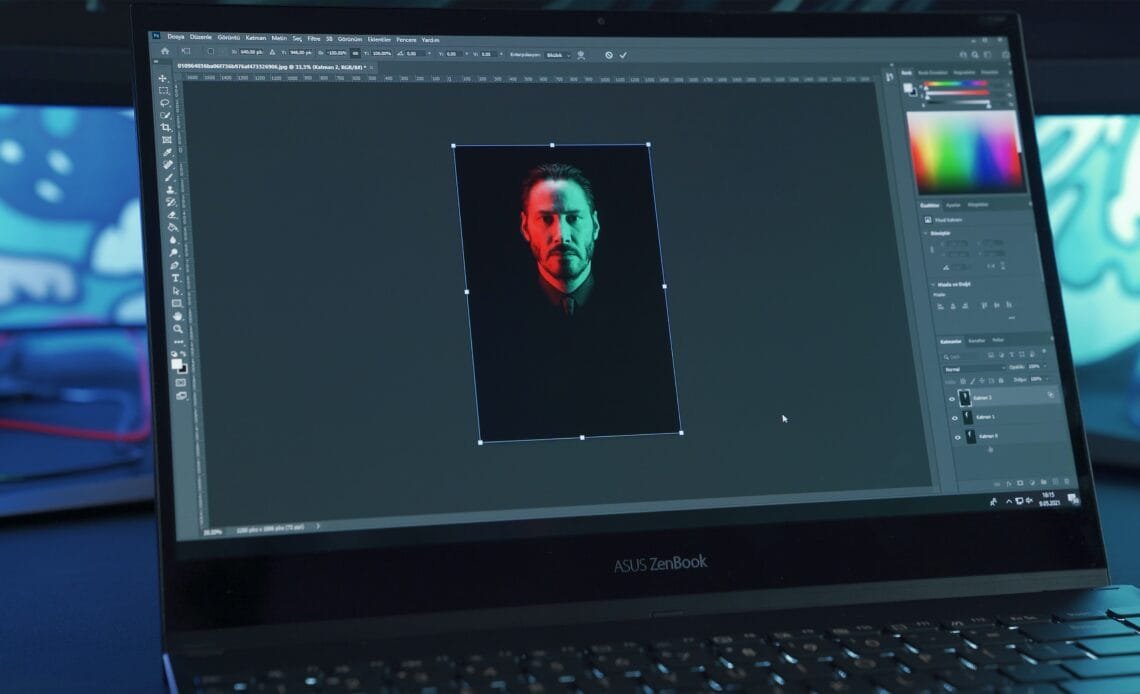
Illustrator is an application software for creating illustrations, drawings, or artistic work on Windows computers or Mac OS computers. It was created by Adobe in 1987 and has been continually updated from time to time for better results. Adobe Illustrator has now become a part of Adobe Creative Cloud.
It is used as a part of a wide range of workflow, from a single artwork design to a full-on complete composition. It is used mainly for creating digitally printed media like images, diagrams, charts, cartoons, logos, images, etc. Illustrator comes with multiple useful drawing tools, which are easy to use and quick to learn. For example, you can import a picture on Illustrator and utilize it to trace and draw a new fresh design.
There are two types of computer graphics. One is called Vector Graphics and the other one is called Raster Graphics.
Vector Graphics:
Vector graphics are amalgamations of lines and curves which can be explained by the mathematical objects that are called Vectors. Vectors represent graphics or images as per the geometric attributes. For example, if you want to draw a ball or a tire in a vector graphic. It will be drawn using mathematical equations for a circle using a definite radius, with a particular color and will be set on a specific location. You can make desired changes in the color, size, etc without ruining the graphic quality because the equation that was used to create it will compensate for the changes made.
Vector graphics are free of resolution, meaning you can expand it any bigger size or smaller size or print it on any paper or whatsoever, it will not lose its quality. The quality of that picture will stay intact.
Raster Graphics:
Raster graphics are also known as Bitmap Graphics, which is a type of digital picture that uses small rectangular pixels in an organized specific grid to form an image. Since this format can keep up with the variety of colors and illustrate subtle classified tones, it is very well flattered for showing continuous-tone pictures.
Raster graphics are based on television technology that works with pictures that are shown on a television screen. A raster image is created with multiple tiny evenly-sized pixels, put in an arranged two-dimensional grid of rows and columns. Each pixel contains little to more information based on the extent of the features of the image. For example, a black and white picture consists of only one bit per pixel and a colored picture consists of 24 bits of data per pixel.
Since Vector graphics are more resolution-free in comparison with Raster graphics, Vectors graphics are a far better choice.
Illustrator comes with the Adobe Creative Cloud subscription. However, you can get it licensed separately as well if you want to. Since it is a component of Creative Cloud Artwork, Illustrator users can share it with other Adobe Creative Cloud software applications, like InDesign, Premiere Pro, After Effects, and Photoshop.
The topmost interesting feature of Illustrator is its sync and save documents to the cloud feature. You don’t have to manually save your files on it, it will keep saving it to the cloud while you are working on it. That way you don’t have to worry about losing your design if there is a malfunction in the program or anything.
Illustrator can create and redesign vector images which means it can also save the files in multiple formats.
- EPS
- WMF
- VML
- SVG
There are some other file formats that Illustrator can save and export:
- BMP
- GIF
- JPEG
- AutoCAD Drawing
- Macintosh
- PNG
- Text Format (txt)
- Targa (tga)
- TIFF (tif)
Some files that can be imported in Illustrator:
- Adobe (fxg)
- Computer Graphic Metafile (cgm)
- CorelDraw (cdr)
- Enhanced Metafile (emf)
- AutoCAD Interchange File (dxf)
- Adobe Illustrator (ai, ait)
- Adobe (fxg)
Nevertheless, no matter how great the technology is, there might be some bothersome issues for new users or users who are not very techno-friendly. When working on Illustrator, fonts play an important role in creating your designs. If you want to work on a webcomic or a poster you need an attractive and effective font to attract the audience.
So the first thing after selecting or creating a design is, what font is to be used? And to know that you need to preview different types of fonts to choose from. But here’s another question, How To Preview Fonts In Illustrator? It might seem like a simple thing but if you don’t know the techniques, it can be a real bother.
But no need to drown yourself in sorrow Illustrator users, here we got you tips on How To Preview Fonts In Illustrator. Read carefully and practice the following given tips to get the best results.

Here is some step by step tips on How To Preview Fonts In Illustrator:
First, you need to know where to access the fonts on Illustrator, to check and go through the vast variety of fonts;
- Type your text into the Type tool given on the page you are currently working on.
- With the help of your cursor, open the character panel on the screen.
- Go to the Windows option and then click on the Type option there.
- Now you will see an option called Character, click on it to open.
- Select the text and view the character settings in the Character panel or the properties panel on your screen.
- Now simply press the key Ctrl + T, this one’s for Windows users, if you are using macOS then press Command + T.
- Click on the drop-down menu of Set Font Family. You can type the font name if you want and have knowledge of font names.
- You can also change the size and color of the font you selected, you can see the size and color options next to the fonts option.
Now next step in the How To Preview Fonts In Illustrator process is going to be the Preview;
Now that you’ve selected the font and its size and color, it’s time to check if it’s going with your theme of the design. This way you can preview the font before you commit to it.
Different fonts are perceived differently by different people so it is important to test them before you choose the one that you are using for your project. We have listed the various ways in which you can preview a font in Illustrator so that you can choose the best one for your project. No matter which OS you are one there is a way to change the font in Illustrator for everyone.
How to preview a font in real-time, here are the steps:
- First enable the preview option, to do that go to the Preference tap on the screen. Or you can use keyboard shortcuts for this, Ctrl + K for windows and Command + K for macOS.
- Now look for the Type option and then simply click on it to open further options in the menu.
- Now click on the option that says Enable In-Menu Font Preview.
- Now select your text on the artboard or you can simply choose the text from the drop-down box.
- Poise the cursor on the font name on the available list on the character panel.
- Keep checking until you find your desired font according to your design, then simply click on the font name to select it.
You can also add more fonts in Illustrator if it does not have your desired font in the fonts panel –
- Go to the Character panel and look for the Find More tab, once you spot it click on it.
- Now browse the font list select the one you need and hover the pointer on the font name for a preview of that font.
- Now just click on the activate button next to the font name to activate the font. It will show a checkmark to denote that it’s been activated and ready to use.
Hoping this will answer your How To Preview Fonts In Illustrator questions. We provide short and concise answers so that you can find what you are looking for with ease. We value your time and efficiency over anything and hope that our articles help you.
Some Frequently Asked Questions (FAQs) for How To Preview Fonts In Illustrator:
1. Is Illustrator part of Adobe or any other software application?
Yes, Illustrator is a part of Adobe. It is created by Adobe and can be used with other Adobe Creative Cloud applications.
2. Does Illustrator only support texts?
No, Illustrator supports more than just text formats. It supports text, pdf, jpeg, png, gif, targa, tiff, macintosh, bmp, and some other formats too.
3. Can I preview fonts before applying them to my projects?
Yes, Illustrator provides you with a font preview option, so you can choose the best font for your project.
4. Does it come with adobe or can I get it separately as well?
Yes, you can get an Illustrator subscription along with Adobe and can get it licensed individually as well. It also works with Photoshop, After Effects, and InDesign.