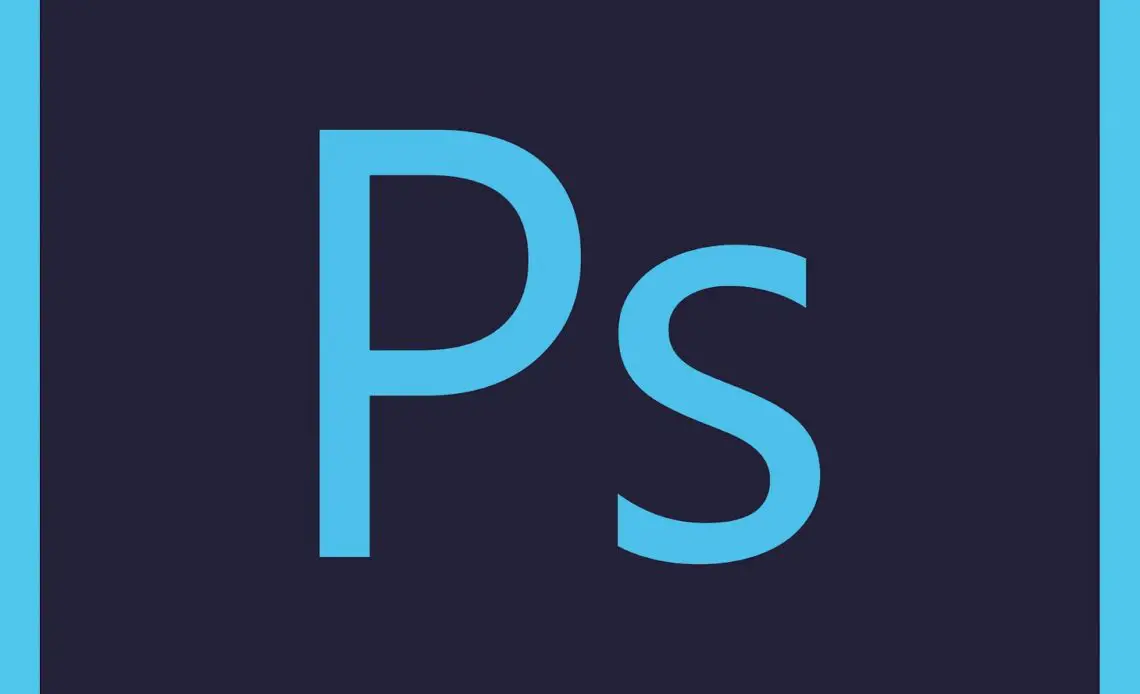
(Image Source: Pixabay)
There is no application as popular as Adobe Photoshop when it comes to editing images. The software, owned by Adobe Systems is the primary tool for many professionals for graphic creation and photo editing.
Before getting into the detailed explanation on how to make font bolder in Photoshop, let us first understand the software.
Created in the year 1988 by Thomas Knoll and John Knoll, the software can be used to edit any image. Whether it is enhancing the quality of a photo or cropping an image, it does it all.
Photoshop allows users to create, enhance, or edit images. Be it improving the background of an image, imitating a real-life image, or creating artworks, Adobe Photoshop has the ability to perform all these activities. It can not only perform these activities but even more. Now the question is how did the software come about? What is its history? Let us have a look into its interesting history.
As mentioned, the software was developed in the year 1988 by brothers Thomas Knoll and John Knoll. Thomas Knoll was an engineering student but was a keen photography enthusiast. In fact, his enthusiasm for photography came from his father who was a professor at a local college.
The idea behind the software first originated when Thomas used his father’s Apple II Plus computer to create scripts that turned monochromatic images into grayscale. With his engineering background, he was able to generate those scripts and subsequently created more such scripts to apply effects on images. His brother came to know about these scripts and encouraged Thomas to develop a full-fledged image-editor application. Later on, Thomas and John both worked together to develop Photoshop and released the first version in the year 1988. They originally named the software “Image Pro”.
Image Pro changed its name to Adobe Photoshop in the year 1990. When the first version of the software was released by the brothers, they wanted to expand the distribution of the software. They were in search of large companies and in their search met the Adobe team. Finally, in the year 1990, Adobe released the software, Adobe Photoshop 1.0. Now, it is popularly known as Adobe Photoshop.
Adobe Photoshop offers a wide variety of complex tools for both image editing and for graphics creation. The tools featured in the software can not only edit individual images but also edit large batches of photos. The tools can help you edit digital or scanned images. They can help in creating website layouts, developing images for social media, creating stand-alone graphics, creating logos for brands, and much more.
That said, the popularity of the tool in the creative industry is immense. When any creative industry posts a job role, they most likely ask for Adobe Photoshop as a requirement to apply for the role. Other than the creative industry, even businesses where creating social media content has become a norm, require graphic specialists for the job. In such cases, the primary requirement for the role is some experience using Adobe Photoshop. So, this tells us how popular the software is.
When speaking of the price of the software, unfortunately, Adobe Photoshop is not available for free. You can use the trial version of the software for some days and then you need to subscribe to the software. For downloading and trying the application, you need to register. You can also test other programs that come with the trial version.
The software runs on Windows and Mac computers. But to run them on these computers, your computer needs to meet some systems requirements of the software. Let us look into the system requirements for running the application on the computer. We are giving you the system requirements for the latest versions. To check the requirements for the earlier versions you can visit Adobe Photoshop’s official website.
System Requirements For Adobe Photoshop For Windows
- The computer should have at least a 2 GHz processor with 64-bit support.
- The minimum RAM required is 8 Gb but the preferred RAM is 16 GB.
- A minimum graphic card of 1.5 GB of GPU memory with DirectX 12 support is required.
- A minimum of 4 GB of available hard-disk space and additional space is required.
- Internet connection.
System Requirements For Adobe Photoshop For macOS
- The computer should have at least a 2 GHz processor with 64-bit support.
- The minimum OS requirement is macOS Catalina (version 10.15).
- The minimum RAM required is 8 Gb but the preferred RAM is 16 GB or more.
- A minimum graphic card of 1.5 GB of GPU memory is required.
- A minimum of 4 GB of available hard-disk space and additional space is required for installation.
- Internet connection.
Now, let us see how to install Photoshop on Windows operating system.
How To Download And Install Adobe Photoshop On Windows
Step 1
To download the application on your system, first, you need to go to the official website of Adobe Photoshop.
Step 2
On the website, you will find the “Free Trial” option. Click on the option to open a new screen.
Step 3
On the screen, you will see different packages. Select, the “Photoshop” package and click on the “Start free trial” button.
Step 4
After clicking on the button, a new page appears where you need to fill in your email id.
After entering your email id, now, click on the “Continue” button.
Step 5
Next, you will see a page where you need to fill in the payment details. As you have selected the trial package, there won’t be any charge till the trial period expires. After the trial period expires, the software automatically charges the amount.
Step 6
After filling in the payment details, you will be taken to the download page of the “Photoshop Elements”. There you will find “Adobe Photoshop Elements” and “Adobe Photoshop Premium Elements”. Click on the “Download Adobe Photoshop Elements”.
Step 7
Once you do that, you will be asked to select the platform to which you want to install. You will have two options macOS and Windows. Select the “Windows” option and click on the “Download” button.
Step 8
Now, a zip file will be downloaded on the computer. Extract the file to find the installation file. Double-click on the application setup file, to install the application.
Step 9
Now, run the installer. You will be asked to sign in to the application. For that, you can use your Adobe, Facebook, or Google account.
Step 10
After signing in, you will be asked to agree to the “Terms and conditions”. Check the “I agree to the terms and conditions” option and then click the “Continue” button.
Step 11
Now, the installation starts. Next, you will be asked to choose the preferred language and location. Choose the language and location and then click the “Continue” button.
Step12
Now, the software installs. When installing the software, ensure that there is a stable internet connection.
Step 13
The software has been successfully installed. A desktop icon is created on the desktop. It will now open a new window. On the window screen, you will find three options “Organizer”, “Photo Editor”, and “Video Editor”. Click on the “Photo Editor.”
Step 14
Next, it will ask you to activate photoshop. You will have two options to pick from. Pick the “Trial now” option. When you pick this option, a window screen opens where you need to click on the “Start free trial”.
Step 15
After clicking on the option, now click on the “OK” button. There you go. You can now start using the application.
In Adobe Photoshop, if you are working with the fonts and want to make the font of the text bolder, below are the steps to take. We will provide you with a detailed step-by-step explanation on how to make font bolder in Photoshop.
9 Steps On How To Make Font Bolder In Photoshop
(Image Source: Pixabay)
Step 1
Open Adobe Photoshop.
Step 2
After opening Photoshop, go to the menu bar and find the “File” option.
Step 3
Now, click on the “File” option
Step 4
Once you click on the “File” option, you will get many options. Choose the “New” option and click on it.
Step 5
After clicking on it, you will have different options like “Photo”, “Print”, “Art & Illustration”, “Web”, etc to choose from. Choose the “Photo” option.
Step 6
Next, click on the “Create” button.
Step 7
After clicking the “Create” button, you will be presented with a white document.
Step 8
Now, on the left-hand side of the screen, you will find a vertical toolbar. On the toolbar, you will find a symbol “T”. Click on the symbol to add text to the document. After adding text to the document, select the text.
Step 9
Next, in the menu bar, go to the “Window” option and click on it. In that, see if the “Character” option is checked. If it is already checked, then fine. If it is not, then check the option. Once you do that, a “Character” window opens. In that, you will find a drop-down named “Regular”. Click on that dropdown to find the “Bold” option. Select the option and you will find the font of the text has become bolder.
To Sum Up
Adobe Photoshop is one of the best image editing software available in the market. While working with the software, if you want to make the font of the text bolder, this article explains exactly that. We have given a detailed step-by-step explanation on how to make font bolder in Photoshop. Follow the steps to make the font bolder.