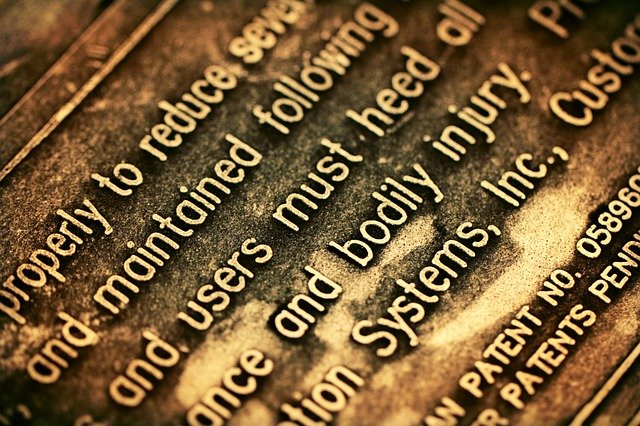
Introduction
Notepad++ is a famous coding editor platform that is available free of cost used with Microsoft Windows. It is widely used for tabbed editing, which makes it easier for users who wish to work with multiple files. This software is developed by Don Ho in 2003 and is written in C++.
With several upgrades of Notepad, certain additional features are added to Notepad++. Though it is found, that users find it difficult to discover the font tab in the toolbar menu bar. Since there is no font tab so at times changing font size becomes a typical task. So, you must be wondering how to increase the font size in Notepad++. In this article, various other ways are highlighted to increase the font size.
Why is there a need to change font size in Notepad++?
Notepad++ is a developed version or you can say a better version of Notepad as there are multiple new features in Notepad++. The font size has become a major issue for different users. So as per, their preferences users wish to adjust font size. To increase the visibility and for a better understanding of code sometimes, the increased font size will be a good option.
Once you start using Notepad++ constantly you might feel the need to change font style or size for better clarity. Also, you might feel the need for increased to comfort your eyes or you might have bored using the same font size. So, you need to make changes in font size in Notepad++.
Since beginners or new users of Notepad++ find it tricky to discover font management areas, so in this article you will find different ways to adjust font size. Through this article, you will get acquainted with the use of font and how to increase font size in Notepad++.
How to increase font size in Notepad++?
Changing font size in Notepad++ is not a difficult task, but the major task is to find the font tab. The entire process to increase font size in Notepad++ is simple but for users finding the font tab is complicated. To change the size of the font in Notepad++, you can use various methods. All the ways are simple and require a few quick steps to increase the size of the font. You can use the following steps for increasing font:
1. Changing font size
2. Changing font tab size
3. Zooming in or out to change display.
The explanation of all these steps with the proper procedure is given below one-by-one. You can use any of the following procedures for changing the font size. All the procedures are easy to use and are effective to increase font size in Notepad++.
Changing size on Notepad++:
The users of Notepad++ will not find the font tab on the toolbar, for changing size or font family you need to visit the setting’s area. There will be multiple options available for changing the size of the font as in the case of MS- Word. You will find the list of sizes ranging from smallest to largest. Below are highlighted the easy and simple basic steps to be followed:
1. Open Notepad++ on your desktop.
2. Visit the Settings option.
3. In Settings, you will find “Style Configurator”.
4. There you will find the font-size option, adjust the size accordingly.
To make you more acquainted with the steps to change the font size. The above-given steps are further explained for customizing the size or color of the font in Notepad++:
Step 1: First, you need to open Notepad++ for making any changes in the size. You can open it by double-clicking on the shortcut icon or by right-clicking on the Notepad++ and clicking on the ‘Open’ option.
Step 2: Once you are done with opening Notepad++, now you need to add the text by visiting the settings option.
Step 3: By clicking on “Settings”, you will find the “Style Configuration” option. Once it will open there will be multiple options available for customization of the font.
Step 4: You change the language, size, style, and many other options. On the rightmost corner, the “Font Size” Option will be available. You can choose a suitable font size for yourself.
The whole process seems to be time-consuming, so to increase size of the font rapidly you can follow the shortcut.
Shortcut of how to increase font size in Notepad++:
To make the work easier for users, there are a few shortcuts to complete the work. Notepad++ has certain shortcuts for web developers, in case you are in hurry to change the font size so you can easily do it. To increase or decrease the font size in Notepad++, you should know the simple trick. You need to press the Ctrl (Control) button or Command button by Mac users and scroll up for increasing the font size and down to decrease the font size.
Changing size for font tabs:
This is another simple yet effective way of increasing the size of the font for better visibility and understanding. But, there is a drawback in this method as you won’t be getting much choice, you can check or uncheck the ‘Reduce’ button to change the size of font tabs. Some users were facing issues with small or large font tab size, so you can now adjust the size accordingly. Follow the basic steps given below:
1. Launch Notepad++ and open the file.
2. Choose the “Settings” option.
3. Find the “Preference” option.
4. Check “Tab Bar” and uncheck the “Reduce” option.
In case, you don’t understand these steps, you can find a detailed explanation below, you can check the below-given steps:
Step 1: Open Notepad++ on your desktop and open any file on Notepad++.
Step 2: Once you will open the file, you will come across a tab menu there is an option named “Settings”.
Step 3: You need to right-click on the “Settings” option, there you will find the “Preference” option.
Step 4: After opening “Preference”, you will find the ‘Tab Bar’ window. Choose the size accordingly. To increase the size uncheck the ‘Reduce’ option and to decrease the font tab size click on the ‘Reduce’ button.
Step 5: Once you are done with the selection you can close the window.
What are other ways to increase the font size?
This is one of the fastest and simple ways to increase the size of the entire editing window is to zoom in the window. In this case, the actual size of the font is not going to increase instead, the area of the window will get zoomed in.

If you don’t want to go through various steps for increasing the font, then you can always use the zoom-in option. To zoom in, you need can follow the steps given below:
1. Open file in Notepad++
2. Go to the view option.
3. Click on the zoom option for selecting.
In case, you don’t understand the above steps, then you can refer to the below-given steps:
Step 1: Launch the Notepad++ on your desktop and open a file on Notepad++.
Step 2: Then, visit the ‘View’ option and right-click on it for further details.
Step 3: Now, click on “Zoom” button to zoom in or zoom out.
Step 4: As per your preference, you can adjust the size and zoom accordingly.
In case, you are not looking forward to using the entire lengthy procedure then shortcut is available for users. To use the shortcut, you should read the following details.
Shortcut to zoom-in in Notepad++:
There is a shortcut to zoom in without following the above-mentioned steps. You can hold the Ctrl (Control) button and scroll down or up. Otherwise, you can use only the keyboard for increasing or decreasing the font size. You need to hold Ctrl with the (+) sign to zoom in.
In case, you are a Mac user then the procedure for zooming in will be slightly different. As you need to hold the Command button and scroll up or down. Instead of this, you can also hold the Command button with the (+) sign to zoom in.
How to change font appearance in Notepad++?
Like, changing font size you can even change the fonts style too. Sometimes, using a different font style with a bigger appearance can make the font look bigger. The way you change the size of the font, you can change the font style too. For changing the font appearance, you can follow the given below basic steps in Notepad++:
Step 1: Launch Notepad++ on your desktop and open the file in which you wish to make font style different.
Step 2: You will find the “Settings” option in the tab menu. After right-clicking on “Settings”, you will find the Style Configurator option.
Step 3: A window will appear where you can find a font-style option to change the style in Notepad++. According to your preference, you can change the font style.
They are a wide variety of font appearance available to choose from, you can select the best font for you.