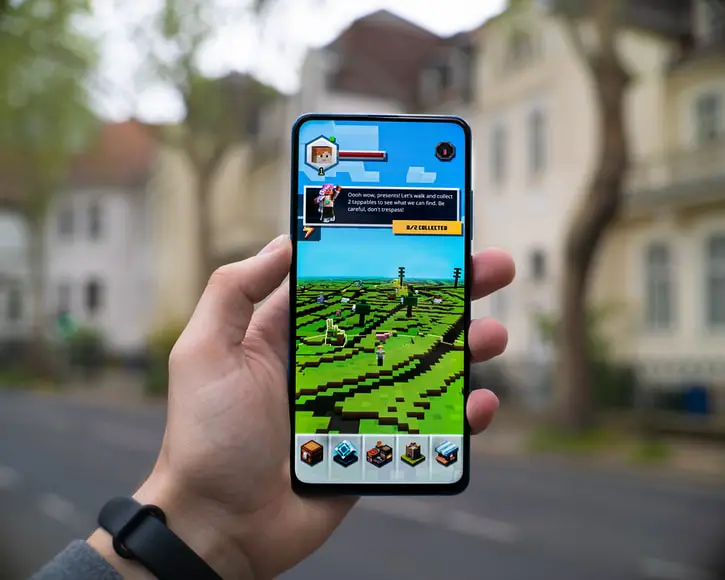
Minecraft is one of the most popular games in the world. Launched back in 2011, this sandbox game was an instant hit and has remained the same.
The game was developed by a Swedish game developer, called Markus Persson. Minecraft was published by Mojang in 2011.
On the inside, the game makes use of a retro style. The structures are designed by implementing 3D procedures.
Minecraft is compatible with iOS, Xbox 360, PC (Windows), and iOS. Before we move on to discussing fonts and how to change minecraft font, know the game has won many rewards.
In today’s time, Minecraft is one of the only games that allow players to have artistic freedom.
Minecraft and fonts: Why do you need them?

Minecraft, as mentioned earlier, is that it is a retro-styled game. This means that the game makes use of old-looking fonts. But that simply adds to the charm of the game.
The game makes use of “MineCrafter.” This is used in the logo of the game. MineCrafter is a free font, and was developed by Madpixel Designs for personal use.
This font is a techno-style font. MineCrafter comes in two different styles, MineCrafter Regular and MineCrafter Alternative.
In other words, the only thing to remember here is that MineCraft makes use of Pixel Fonts.
Why would need Custom Fonts on Minecraft?
Well, if you need to make your game screen look impressive, you’ll need all the tools you can find.
MineCraft comes with the default fonts. But if you want to add new custom fonts with the help of resource packs.
As a side note, if you want to make use of the fonts from MineCraft, you can download the “classic” MineCraft font on DaFont. You can download and install it from there.
To find the easy answer to how to change minecraft font question, then know you will need commands to make this change.
How to change Fonts in Minecraft?
Before we get into how to change the base font in Minecraft, you need to know a couple of things.
The game platform supports OTF, TTF, and FNT Fonts. So, when you start writing the commands, you can use these formats for the fonts.
Easiest Method: How to change fonts on Minecraft with a resource pack?
If you’re looking to change the font on Minecraft, the easiest answer is to make use of a resource pack.
This resource pack is a folder that you will see as a “zipped” folder on the computer.
You can find this by checking the same online. That said, you can make use of the zipped folder to install fonts on the Minecraft folder.
When you download a zipped folder for fonts, you will see a few things:
- You will see a filed named “pack.mcmeta.”
- And you will see a folder called “assets.”
Now, if you want to see the font on the screen change, you will need it installed on “assets” folders.
So, in other words, the zipped folder comes with some text files. All you need is to make some changes in the files and then send in the command.
Once you have the zipped folder on the computer, you need to type the command.
Here is what to write:
- Start with a curly bracket. Type “{” on the notepad.
- Next, write “pack” right after you open the curly bracket. Type it as it is, and without space.
- Now, you will have to bifurcate the code once mores. So, you will have to use another curly bracket opening.
- But, before that, you will need to press space and type this in the same string “:”. That said, press space once more.
- Once this is done, open the curly brackets. In other words, just type “{” in the same string. But this is done after you hit space once.
- Next, you need to add the quote marks after the space. So, just type ” in the string.
- Once you open the quotes, type pack, then press underscore and then type format. So, it should look like “pack_format.”
- After you have the underscored phrase, close the quotes. In other words you get this: “pack_format” in the string.
- Then add space, and type a colon. This is what a colon is “:” and you need to type it in.
- Next, you should type “6” right after the colon.
- Then, you should add a comma. As in, add the comma right after you type “6.”
- Then you should add space after you type six and comma. Once you do that, type “description.” This should be done with the quotes as well.
- After this, add a space in the string of command. So, when you add a space, type a colon symbol in the string.
- That said, you should add a colon in the same string. This should come after a space. Next, when you type a colon, add another space. So, one space before and after the colon.
- That said, the last part is to add the words for resource pack selection in the last open quotes. Make sure that you type the name of the resource pack clearly.
- Now, all that’s left is to close the open quotes and close the last two curly brackets. So, you will add this “}” twice. If you miss this step, then the command will not be complete.
Note: If you want to add a picture to to your resource pack selection screen, you will need to name it in the resource pack. You can name the picture as “pack.png.” So, this will include PNG in the folder.
That said, the next part of the string is to make use of the folder of “assets.”
Once you have the command on the screen, here is what you want to do:
- You need to access the folder of “assets.”
- Next, you need to create a folder called “Minecraft.”
- Now, in this folder, you only need to create one folder. This folder should be called “Font.”
- In the “Font” folder, you need two things, a text file called “default.json” and a TTF font file.
You will want to change “default.json” as the text editor, as you did with pack.mcmeta.
After this, you will need to find a code/ command to implement the fonts on the screen.
That said, you will find a code which is like the string we just spoke about earlier in the how to change minecraft font guide above.
That said, you will see “{” and open quotes along with words. If you’re looking for a code to change the font on the screen, you can recognize the code by checking:
- Providers
- Type
- ttf
- Shift
- Size, and more like that.
That said, in the code, you can probably look for something like “file” separated by a colon. This will be moved to “Minecraft:” and the font name. The font name will be in CAPS.
So, you will see it in CAPS, and then you’ll see an extension “.ttf.”
That said, you will need to change the text in CAPs, and then compress everything in the folder.
You will be compressing all the fonts and other things we discussed under how to change minecraft font guide.
Following these steps will help you create a resource pack. Once you have the resource pack ready, you can load it in the game.
Things to keep in mind when you install the resource pack
When it comes to how to change minecraft font, you should keep the following things in mind for the same:
- You can name the folder called “assets,” as whatever you need. This will still work for you as well.
- When you’re compressing the files you will need to ensure that the assets folder should be in the top layer. Also, pack,mcmeta should also be in the top layer.
- If you want to access the complete benefits of custom fonts, you will need to mess around with “default.json” to find the right stride. You can make changes to the numbers as well.
- When you access the “default.json” folder, you will see two different extensions. The “alt.json” will help you change and customize the glyphs on the game.
- When you’re changing the font on the game, make sure that you understand the commands and extension as well. You can read up on different resources and make use of the commands properly.
When you look to learn how to change minecraft font, you will need to create a folder first. Create the folder ” assets/minecraft/font” as well.
Then copy the font in the folder. These should be your first steps. Next, follow the guide as well.
Conclusion
That said, you should be extra careful of the types of code that you need. Without the right codes and commands, you will not be able to use how to change minecraft font guide.
When you start changing fonts, make sure you check the version of the game and see if these changes will affect your font changing style.
That said, make sure that you have the spacing and other types of aspects for “fonts.”