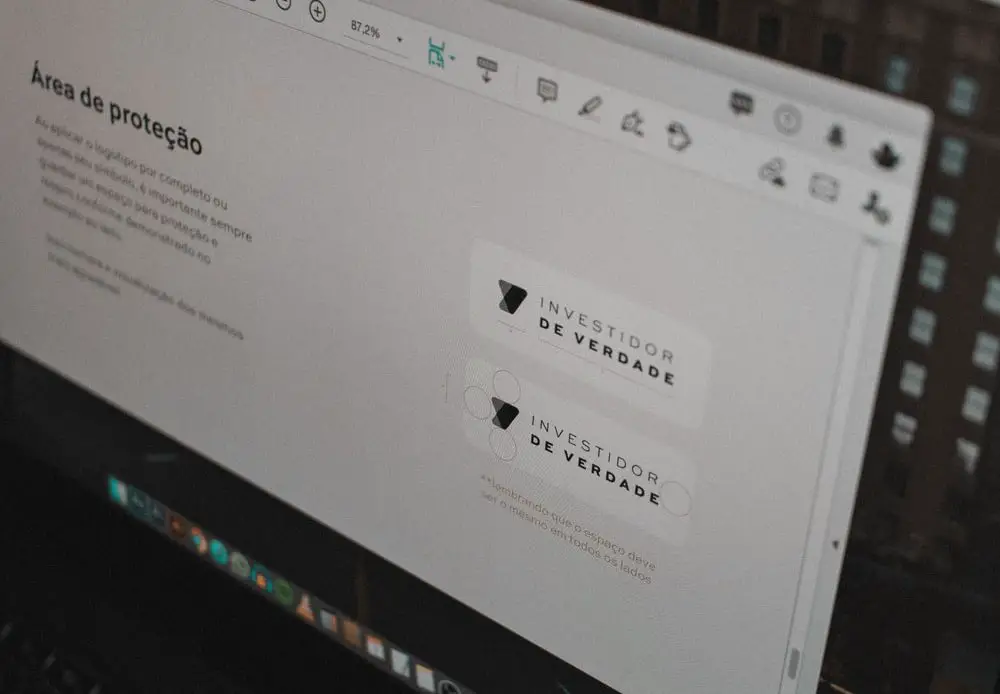
Looking for how to change font size on PDF? Then you are at the perfect place. When you create a new document, you will always need to adjust the font size in PDF. Increasing the font size of a text makes it more appealing to readers. When the eyes come across a new font size, the brain instantly becomes interested in what the text says, causing the reader to continue reading. Here we have mentioned 5 of the Best methods as to how to change font size on PDF.
5 of the Best Methods That Will Help You Change the Font Size Directly in a PDF
Method #1 – How to Change Font Size on PDF – Changing the Text Font and size
- Step 1: Open your PDF document.
- Step 2: Go to edit mode. You will find this in the toolbar.
- Step 3: Select the text you wish to change fonts off.
- Step 4: Make a right-click on the font selected and click on ‘Set Font.’
- Step 5; Make your choices from the ‘Font Chooser’ dialogue box. Then, check the boxes you wish to.
- Step 6: When you have finished the selections, click on ‘Ok.’ You will see the changes.
- Step 7: Now, you can close the edit mode.
Method #2 – How to Change Font Size on PDF – Changing Font in Fillable PDF
Can you alter the font on a fillable PDF form if you are working on one? Yes, PDFelement supports changing the font used in PDF forms.
Step 1: Go to the edit mode
By choosing “Open files” and selecting the PDF file, you may upload the fillable PDF form. Following that, click on the “Edit” menu and then on the “Edit” icon. These choices allow you to modify your PDF.
Step 2: Select Text
Following that, choose the text inside the PDF fillable form using the paragraph mode. If you need to modify text contained inside a line, use line mode to select the text contained inside the line.
Step 3: Change the fonts to what you wish
When you choose text, a right window with font settings appears. You may modify the font size, add boldly or italics, or adjust the font size. This is the point at which you may alter the font in a fillable PDF document by clicking on the font styles.
Step 4: Apply the Font
From there, click on the desired font to make the adjustments. Then, proceed to save your document to store the changes permanently.
There is no need to hunt for a technique to alter the font in a PDF online using PDFelement. PDFelement includes a simple-to-use PDF editor that allows you to adjust your documents’ font style, size, and color. You may browse the font styles and monitor real-time changes. Once you’ve chosen a typeface, the changes are instant. Additionally, it enables you to edit text, remove text, modify pictures or objects, and alter links. Additionally, this PDF tool is integrated with several handy functions, including the following –
- It has an OCR plugin that converts PDF files to editable text.
- It enables you to create digital signatures, update them, and use them.
- Allows you to combine several PDF files into a single document.
- Reduces the size of PDF files without sacrificing their original quality.
- Allows you to conceal critical information inside your PDF file.
- Password-protect and permission-protect PDF forms.
- Creates and edits PDF forms with a single click.
- It was created using pre-designed PDF templates.
- Converts screen grabs, existing PDF files, and other file types to PDF files.
Method #3 – How to Change Font Size on PDF – Changing the Font Size in PDF Using PDFElement Pro:

This method is a fairly simple one. PDFelement Pro, a comprehensive PDF editor enabling you to modify the style and size of PDF fonts, along with other features of PDF file. This application enables you to modify the font size along with the font color of your file.
Step 1: Launch PDFElement Pro and import the file
After downloading and installing PDFelement Pro, start it. Click on the ‘Open File’ command to go to the location of the PDF file you wish to edit. Additionally, you can also load the PDF file by dragging and dropping it in the PDFelement Pro interface of. Here, you will see thumbnails that you may use to identify the page you wish to update.
Step 2: Select the font you wish to change
You can adjust the font size of a text by clicking twice on it and then selecting its area. On the left-hand side of the window, choose ‘Font Size’. Finally, you should select your preferred font size.
Step 3: Here You Learn to Edit the text size
Using the ‘Add Text’ feature within the ‘Text’ feature you can add text to your document. The text inside the text box and then go to the text panel at the top of the screen to alter the text size in PDF.
Step 4: Changing font size for fillable form of PDF
Fillable PDF forms can be customized by clicking on the ‘Form’ tab, then clicking on the ‘Appearance’ tab at the top of the page on the right side. From here, you can edit the font size.
Step 5: Finally Save the Edited File
Change the font size in PDF, then move the cursor to ‘File’ at the top of the page. From here click on the ‘Save’ Button and it be saved in a few seconds.
Method #4 – How to Change Font Size on PDF – Changing the Font Size of a PDF Online Using PDF2Go:
A PDF file cannot be completely altered using most online editors. To modify it, it is necessary to white out and then rewrite the original. Minor alterations can be made to this. Using PDF2GO, you can resize PDF files online for free. Online, you can change the font size in PDF files as follows:
Step 1: Loading of the file
Open the PDF2Go web page and drag the file into the appropriate area. You may alternatively browse to your local disc and retrieve it there. Wait till the file gets loaded..
Step 2: Whiteout the test you wish to change
To whiteout the text you wish to edit, make use of the ”Whiteout’ tool at the top of your system
Step 3: Changing the PDF font size
Go to the block you removed with the whiteout tool and choose the ‘Text’ tool. The whiteout must be entered over a font that is reduced in size.
Step 4: Download the PDF After All the Changes are saved
Now, click ‘Apply Changes’. After this download the updated PDF file. Again, the procedure is fast and easy. With this free online PDF editor, you may edit any number of files as you like.
Method #5 – How to Change Font Size on PDF – Changing of Font Size Using Adobe Acrobat:
When you make an addition to a PDF, Acrobat automatically selects neighboring font qualities for the new content. When you update already existing text in a PDF & the font is not accessible on the machine, the font defaults to a particular font in a specific script. This can be Minion Pro available in the Roman script fonts. This default practice might result in typefaces that look inconsistently in a PDF document.
Instead of utilizing the default settings, you may use the Font Options under the Content Editing options. Through this, you can choose a different font for both Add Text, and the option of fallback in edit text features to ensure consistency across all PDFs.
Adobe Acrobat requires that you alter the settings for the text box in order to change its font size. In order to edit PDF files fully, Adobe Acrobat Pro is necessary. Using these simple instructions, you can make any PDF file larger or smaller. The methods below will demonstrate how to adjust the font size of your PDF file.
- Step 1: Go to Adobe Acrobat. Open it.
- Step 2: Then open ‘Comment Panel.’
- Step 3: Then, below ‘markup’, you need to click on the ‘Add Textbox.’
- Step 4: Open ‘Properties’.
- Step 5: From there, you can change your fonts.
To change the font size for predesignated form fields, you can use the Prepare Form option in “Tools” in Adobe Acrobat. Select “Tools” and then “Prepare Form.” Right-click the field with the font you want to resize. The font size can be changed by clicking “Properties,” then clicking “Appearance.”.
With Adobe Acrobat 2017, 2020, and DC, it describes an alternative approach for changing font size in PDFs. Changes the default font for “Add Text” and general text editing. In the preferences window, click “Edit” and then “Preferences.” Select “Content Editing” from the options on the left. “Font Options” lets you set the default font and size for “Add Text” as well as the fallback font for editing. Click “OK” to confirm your changes.
You may need to contact the author of the form if none of the above approaches work, particularly if you only use Adobe Reader. Before closing the dialog, the PDF creator must open the “Text Field Properties” dialog for the field to enable Rich Text Formatting. As soon as users save a document, they are provided with a set of text-editing tools. The predetermined font size may have to be used if that isn’t possible.
Conclusion
When you alter the typeface in a PDF file, it seems to be a new document. This is a technique that many individuals have used to revitalize their work and generate further attention. You may use any of the available free online PDF font editors since most of them allow you to modify the font’s color, style, and size. This article mentioned five basic methods that explained how to change font size on PDF directly. Keep in mind that if none of these methods work for you in one way or the other, you can always convert the PDF into a word file from any free online software. After this, you can change the fonts in the word file and then convert it into a PDF. We sincerely hope this article helped. Please let us know in the comment section which method worked for you.
FAQs
What is the font size?
The point size is specified in points; 1 point (abbreviated pt) equals 1/72 of an inch. Its height determines the point size of a character. Thus, a 12-point font has a height of 1/6 inch.
How do you adjust the size of a font in CSS?
In HTML, the style property is used to adjust the font size. The style property defines an element’s inline style. The attribute is used in conjunction with the HTML p> tag’s font-size CSS property.
What is the optimal font and size for a Resume?
The most often used CV typeface is black Times New Roman set to a size of 12 points.
Which is the font style?
Font style is a CSS (custom style sheet) feature in a web browser used in HTML and ASP.NET programming to define the font style for text. There are four different font styles available. If no font style is selected, the default is “regular.”
What is the smallest font size that is readable?
A minimum font size of 2.5mm (x-height 1.2mm) or 7 points is likely to be considered legible by the majority of people (and regulators). However, where space allows, font size should be raised proportionately to label and container dimensions to guarantee readability.
What is the most legible font size?
Dimensions. Select a typeface with a minimum of 16 pixels or 12 points. If a high proportion of your users are older people, consider increasing the font size to 19 pixels or 14 points. A tiny font size makes reading more challenging, particularly for people with weak literacy abilities and senior citizens.