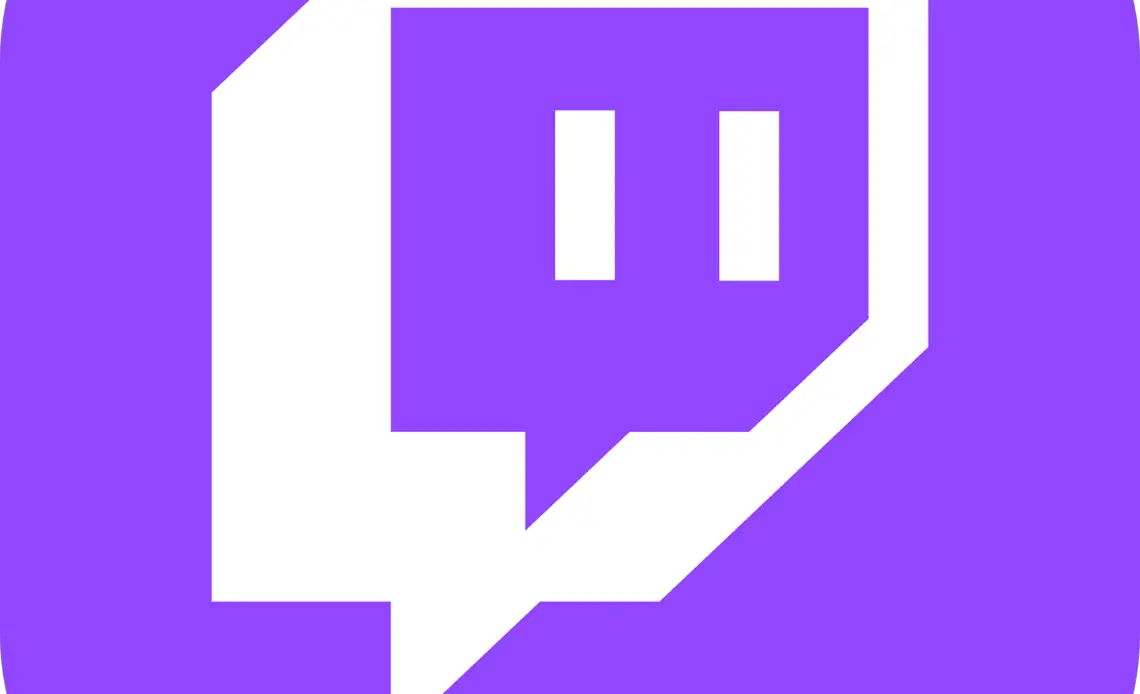
Image Source: Pixabay
Before getting into the nitty-gritty on how to change font on Twitch, let’s first understand a bit about the Twitch application.
Twitch is one of the popular online streaming platforms which is particularly popular among the gaming community. The platform allows gaming fans to watch their favorite gamers play different online video games.
Not only is it popular for streaming live gaming events, but it is also famous for showcasing a wide variety of content. This includes streaming live music events, broadcasting e-sports competitions, talks shows, travel, food, and real-life streams. This application can be accessed on desktop computers, laptops, and mobile devices.
In 2021, Twitch had around 140 million visitors per month and this is set to gradually increase in the coming years as well. The United States Of America accounts for 20.83% of the total viewership, making it the top country when it comes to Twitch viewership.
Twitch streams can last anywhere between one minute to eight hours and beyond. It offers different categories of streams to select from. Twitch also includes specific games to pick from, to watch in real-time. It also allows fans of a particular streamer to follow them so that they can get regular updates of the upcoming streams.
While viewing the live streams, millions of people also use Twitch’s chat section. Each stream has a live chat where viewers can discuss and share their opinions about the stream. These chats are moderated by certain users who have been picked by the streamer. Twitch chat not only allows you to interact with other fellow viewers but also allows you to interact with the streamers.
The Twitch screen is split into three sections. The middle section is where the live stream is broadcast and the extreme right of the screen is the chat section. This is where all the opinions and suggestions about the stream are exchanged between the viewers. That said, some viewers may find the font of the chats to be too difficult to read. If you are one among them then Twitch’s chat settings allow you to change the font type and font size of the chats.
Twitch’s chat settings give you four default sizes from where you can pick the best size that suits your visibility. Apart from the default sizes, Twitch also gives you the privilege of changing the font sizes to your specific needs. All you need to do is install the BetterTTV extension to your browser.
In this article, we will show you how to change font on Twitch, on both mobile devices and desktop computers. You will also see how to change the font type and font size on Twitch Chat using an extension like BetterTTV.
Without any further ado, let’s dive into the topic.
How To Change Twitch Chat’s Font Size Using Default Sizes On Desktop Computers
Image Source: Pixabay
To change the font size on desktop computers, follow the steps below.
Step 1
Open your browser on your desktop computer and then enter the Twitch website in the address bar. On the website go to your desired stream.
Step 2
At the extreme right of the screen, you will see the Chat section. There, at the bottom of the chat, next to the chat button you will find a Cogwheel (). Click on that wheel to find the Chat Settings.
Step 3
After clicking the cogwheel and selecting the Chat settings, you will now find the Chat Appearance option. Click on the Chat Appearance option.
Step 4
Now, in the Chat Appearance section, under the Font Size, you will find four default fonts sizes. You will see a slider with four dots, with font size starting from small and gradually increasing to the larger sizes.
Step 5
Next, select the appropriate size that you find suitable to read. If you want the font size to be bigger, click on the right side of the dots. On the other hand, if you would like your Chat message’s font size to be smaller, click on the left side of the dots.
There you go. The above are the steps to increase or decrease the sizes of the font on the Twitch chat application on a desktop computer.
Now, let’s see how to change the font size on Twitch Chat on a mobile device.
How To Change Twitch Chat’s Font Size On Mobile Devices
All you need to do is open your web browser on your mobile phone to change the font size on the Twitch chat. In this article, we will take Google Chrome as the desired browser.
Below are the steps you need to follow to change the font size on your mobile device.
Step 1
Open Google Chrome on your mobile device.
Step 2
Now, type the Twitch website in the address bar of your browser.
Step 3
Next, go to the top right of the browser. Now in the address bar, you will find three vertical dots. Click on the dots, then navigate down to find the Desktop Site checkbox. Check the box to view the Twitch website in desktop view.
Step 4
After checking the box, now Twitch website will open in desktop view. On the website, select your preferred stream.
Step 5
Next, navigate to the Cogwheel at the bottom of the chat. Click on the cogwheel to access the Chat Settings.
Step 6
In the Chat Settings, tap on the Chat Appearance option.
Step 7
Under the Chat Appearance, you will find the Font Size. Under it, you will have four default fonts sizes. Pick the size that you think would offer a better reading experience.
Apart from default font sizes, you can also set your preferred font size and font style. You can enter specific sizes and specific styles that you like using the BetterTTV application. You can do this by installing the BetterTTV extension.
Let’s, see how to change the font size and font style using the BetterTTV application.
How To Change Font On Twitch Using BetterTTV Application
The BetterTTV is also known as BTTV which is a third-party browser extension. To change the font size and font type on Twitch Chats, you need to follow the steps below.
Step 1
First, you need to install the BetterTTV extension on your browser. Next, enable the BetterTTV.
Step 2
After enabling the BetterTTV app, now go to the address bar of the browser and enter the Twitch website.
Step 3
On the website, select your preferred stream.
Step 4
Next, go to the Cogwheel at the bottom of the chat. Click on it to access the Chat Settings.
Step 5
After clicking on the Chat Settings, you will find the BetterTTV section at the bottom.
Step 6
Under the BetterTTV section, you will find Set Font and Set Font Size options.
Step 7
If you want to change the font type then select the Set Font option. Click on the Set Font option.
Step 8
After clicking the Set Font option, a pop box will appear. In the box, type your favorite font type that you like. For instance, let’s take Times New Roman. Type, Times New Roman in the text box and click the OK button.
Step 9
Now, if you want to change the font size on the Twitch chat then tap on the Select Font Size option under the BetterTTV section. By using this option you can set the font size to whatever size you want.
Step 10
After tapping on the Select Font Size option, a pop-up box will appear. In the box, you can type your preferred font size. If you want 14 as the size of your font, type 14 in the text box. Next, click the OK button.
There you go. By following the above steps you can easily change the font size and font style using the application BetterTTV.
To Sum Up
Twitch is one of the popular video streaming platforms that are available today. Known for streaming live gaming events, it also showcases other content including travel, music, food, and real-life streaming.
While viewing the live streams, millions of people also use Twitch’s chat to exchange their views and provide suggestions about the streaming. That said, many of them have difficulty with the font of the chat. Some find the size and style of the fonts to be difficult to read. You can change the font by accessing the Chat settings of the application. This article helps you do exactly that.
We have provided a comprehensive guide on how to change font on Twitch. You can either do it by using the default sizes given in the chat settings or can do it by installing an extension like BetterTTV. By installing an application like BetterTTV, it will allow you to change the font style and font size according to your requirements. Just follow the above steps and there you go, you will now have your Twitch’s font changed.