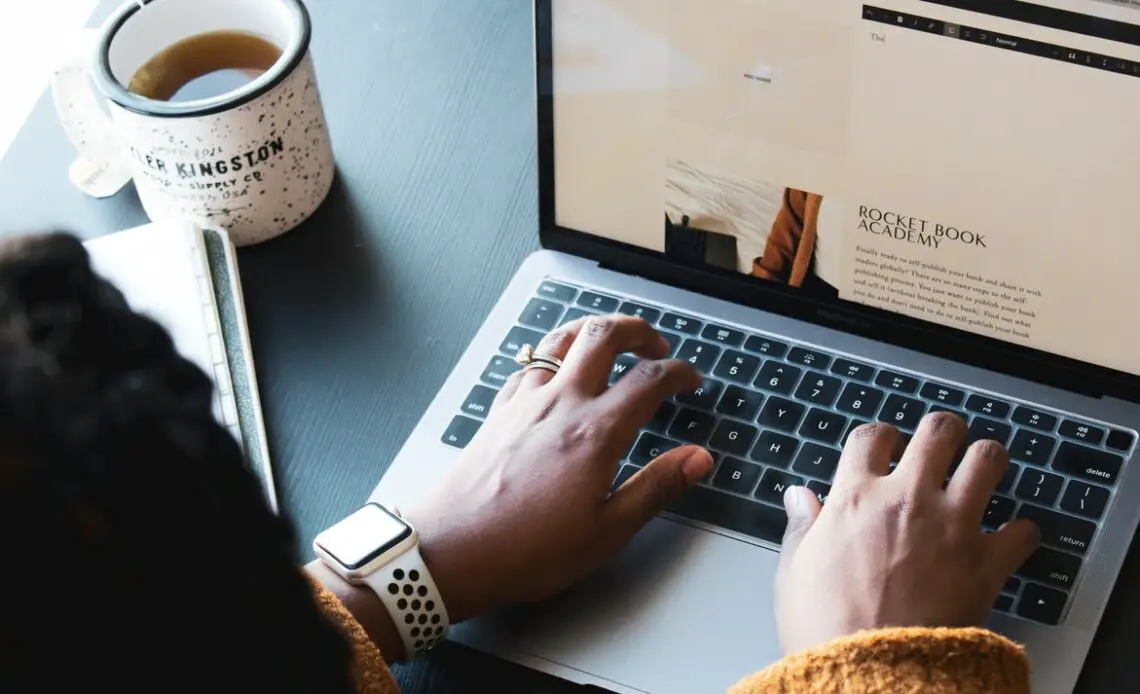
Squarespace is a platform that helps you create an attractive presence on the internet. It helps you create your website with its multiple easy-to-use tools. You don’t need to know any coding or any other technical knowledge to work on Squarespace, all you need is a little time and some creativity.
Well, Squarespace is available for everyone to use, to make their website designs. In the beginning, it was made mainly for artists, designers, photographers, and other creative workspaces. Even celebrities are using it to promote their self-made brands like actor Keanu Reeves and fashion designer Sadie Williams.
It not just lets you showcase your artwork but also provides you with a domain name, in-built eCommerce checkout tools, and even a Secure Sockets Layer (SSL) Certificate. All you need to do is make an account, choose a template that suits your type of work and edit it the way you want it to present to your audience.
The motive of this amazing website is to promote your small business to a bigger level with the thriving new technologies.
Squarespace presents you with a lot of useful tools for you to customize the appearance of your website. You can play with the designs and layouts of the given template as per your requirement and make changes to the colors, fonts, and texts.
Here we go your answers to all your How To questions;
- How to change fonts on Squarespace?
- How to change the font color on Squarespace? etc.
Some amazing Squarespace features you must know of:
- Registered Domain Name
- It has some cool Appointment Tools
- Wonderful and attractive website template
- Different connected experts and services
- In-built E-commerce tools
- Sales Extension Tools
- Google Search Engine Solutions
- It also gives paths to connect your Social Media to your website.
- It also gives you your website analytics and reports from time to time.
Fonts and colors play an important part in grabbing the audience’s attention. The attractive colors of your website make it look more eye-catchy and user-friendly. Always keep your end customers in mind while creating your website, after all, you are making it for them. Whether you choose a black and white or color or even some kind of aesthetic theme for your web page. Make sure it represents your product or service and looks attractive.
Here are some step by step tips on “How To Change Font Color On Squarespace”;
But before you change the color of your font, change the font according to your product or service theme.
Here is how you can make changes to your font:
Step 1: Select a theme of your choice, you will get a new theme page opened on your screen after your selection.
Step 2: Now on the right side of your screen you will have a Fonts option, click on it to get all font options.
Step 3: Now choose a font pack, in the font pack are some pre-selected fonts with different style elements for your website. It will have different sizes of different text, like for your title, headlines, sub-headlines, and some for general text content. These are all selected by default by Squarespace according to different themes and usability.
Step 4: Choose the fonts for all the texts on your site, headlines, paragraphs, different fonts for different buttons, and a font for your miscellaneous text.
Note: These font changes are for your full website, not different pages of your website. Once applied this will apply to all the text on your site. There are many options to enhance your website, choose wisely and work with them.
Now that you have chosen your font style, it’s time for How to change the font color on the Squarespace.
Step By Step Instruction On How To Change Font Color On Squarespace:
Step 1: Open your website on the Squarespace and go to the Dashboard in the Home section.
Step 2: look for the Site Styles option and once you find it click it to open and go to the Colors option there.
Step 3: This will take you to the color selection palette. Choose a color that goes with your site theme. Once you select a color you will be able to see it on the top right or each section of the color palette.
Step 4: Now select the text you want to change the color of, it will pop up on that section straightaway.
Step 5: It’s time to change the color, you can do this by choosing a color from the palette or by using a custom color that you selected. Simply paste the text in the white box and you have your changed color font.
if this step wasn’t enough then there are other alternatives too. check out the alternative solution below and see if that works for you. There are many ways to reach the same end goal it all depends on what works best for you.
Here is another solution for your How To Change Font Color On Squarespace:
Even though this tutorial works for every version of Squarespace. It is specifically applicable for people who are using Squarespace version 7.0, because 7.0 has way fewer color options than Squarespace version 7.1.
This method uses Block to identify and adds a basic CSS.
Step 1: First you have to identify your block id. Each block has its unique id on your sites like for example text blocks and image blocks. Once you find the particular block identification, you are good to go to make some CSS (cascading style sheet) changes to it in the Squarespace CSS editor.
Step 2: If you are using google chrome, you have to download the Squarespace Block Identifier To find your block id. This block identifier is specially made for you to find your block identification number.
Step 3: After the installation completion, open the Squarespace Block Identifier in your google chrome extension. It will immediately show you the block identification number you are looking for. It will look something like this: block-53c717fb6d3g39517aed or #block-yui_5_17_8_1_1536307617094_72377.
Step 4: Now click on the chosen block to copy the identification number.
Note: You have to check that the block id starts with Block, if not it is not a correct identification number.
Step 5: Now go back to the Design tab and look for Custom CSS in all the given options. Make sure both the block page and identifier page are open so you can see the changes happening while working on it.
Step 6: Now simply paste the Block Id you copied earlier into the CSS Editor and add a # at the start of the code.
Step 7: Now just copy and paste the code given below into the CSS editor:
#block-53c818fd6d3f39517aed p,
#block-53c818fd6d3f39517aed h1,
#block-53c818fd6d3f39517aed h2,
#block-53c818fd6d3f39517aed h3,
#block-53c818fd6d3f39517aed h4
{color: #ffffff !important;}
Step 7: Now change the Block ID with the unique ID you have.
Step 8: Change the p/h1/h2/h3 with any style you want so the text will show that particular style later on. You can remove any of the lines you do not require, just remove the comma from the last. It doesn’t need one.
Step 9: Change the Color Hex Code with any color you would want to see your text in.
Step 10: Take a preview of your text and its color and if you are satisfied, simply hit the save button on the top left corner.

Hoping this will be able to answer all your questions regarding How To Change Font Color On Squarespace. It is a great software for building websites for people with no coding experience. Just pick a template and you can start building one in an instant.
Some Frequently Asked Questions (FAQs) Related to How to Change Font Color On SquareSpace:
1. Is Squarespace free or do I have to pay for it?
Yes, Squarespace gives a 14 day free trial period to its users. You can try it and get used to it while learning to work it.
2. Can I change font and font colors in Squarespace or do I have to use the default ones?
Of course, you can change the font and colors in Squarespace to whatever font and color goes with your website layout.
3. Does it only provide only the showcasing of products and services or provide any payment checkout options for selling your products?
Worry not, Squarespace comes with all the necessary tools you need to showcase, as well as sell your services and products. It has in-built eCommerce tools that help you sell and receive payments for your website items.
4. Can I use a different font style that isn’t available on Squarespace? Is it possible?
Yes, you can do so. You can use a different font style of your choosing via CSS (cascading style sheet).
Hope our solutions were good enough to save you time and make you much more efficient on the software than you were before.