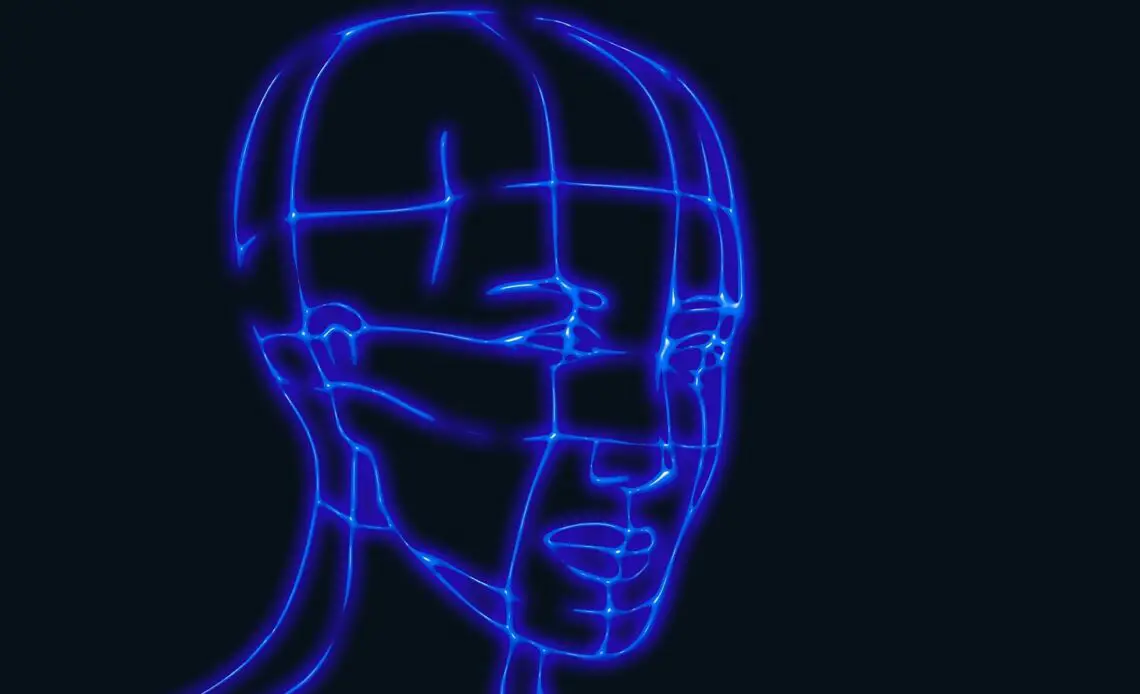
Before getting into the detailed explanation on how to add fonts to Blender, let us first get some background about the software.
If you want to create three-dimensional graphics then there is no better way of creating them than using software like Blender. It is a free and open-source 3D creation suite, founded by the Blender foundation. The software was initially released in the year 1994 and has subsequently undergone many upgrades since then.
When we say creating three-dimensional graphics, we mean that this computer graphics software helps in creating high-quality still images and animation using three-dimensional geometry. It is used for developing animated films, visual effects, art, 3D printing, motion graphics, computer, and many other things.
Back in the day, three-dimensional work was largely seen in big-budget movies and in animated feature films but now you can see the use of 3D graphics in most of the fields. The use of three-dimensional graphics is not restricted only to high-budget films, now, they can be seen in television shows and small-budget films also. Even in video games, industrial design, architecture, and other fields you can see the use of three-dimensional graphics. With an open-source 3D creation software like Blender, the creation of 3D graphics has become much easier now.
That said, Blender’s API is also used for creating Python scripts by advanced users to make changes to the application and create new tools. The software can be run on multiple operating systems that include Windows, Macintosh, and Linux.
What separates Blender from other similar software is that it is freeware software. You don’t need to pay a fee to use their services. On the other hand, other software requires you to pay a fee to use their services for creating three-dimensional graphics.
The other advantage of using Blender is, it is user-friendly software. The software can be used by both beginners and experienced alike. Here are some reasons why the software is easy to use:
- The software comes with default shortcuts and using them will help you save time when you are working on different three-dimensional projects. It even gives you the option to customize the shortcuts according to your preferences.
- The interface is designed in such a way that even people who have no experience with computer graphics creation, can explore three-dimensional graphics with ease without worrying about making mistakes.
That said, Blender software can be used for different reasons. Some of them include:
- For creating animation and VFX scenes.
- For developing game concepts and models.
- It helps students to learn the art of animation movie making and gaming concepts.
Blender has been released under the General Public License which allows you to use Blender for any purpose. In fact, you can distribute your creation on Blender to your near and dear ones. Suppose, you have created something on Blender, you not only have the right to own your creations, but you can also sell and distribute those creations to your dear ones.
One of the great features of Blender is that it can run on multiple operating systems like Windows, Linux, and more. Now, if you want to install Blender on your computer, you can do that by downloading the software from the developer’s website. We will learn how to download Blender on Windows in a while.
If you think the software takes too much space on your computer, you don’t have to install it. All you need is a USB with Blender software and you can run it off from the USB stick on your computer. Let us look at some system requirements to install Blender software on a computer. Below is the list of minimum hardware requirements that you require to install the software:
- 4 GB Ram
- 64 bit dual-core 2GHz CPU
- At least 1 GB RAM Graphics card
- OpenGL 3.3
- Mouse and keyboard
- Updated OS
Here is how you can install Blender on your Windows. Follow the steps below to do the same.
How To Install Blender On Windows
As mentioned above, Blender is a free open source application and you don’t need to spend any fee on it. To download and install the application, you need the following Windows versions: Windows Vista (32/64 bit), Windows 7 (32/64 bit), Windows 8 (32/64 bit), Windows 10 (32/64 bit).
Step 1
Open your web browser and go to the Google search engine. In the search engine, type “Blender software”. Now, click on the first search result to open the website.
Step 2
On the website, navigate to the “Download” option which is at the top of the screen. Click on the option.
Step 3
After clicking on the option, you will be redirected to the “Download” web page. Click on the “Download Blender” option. Before clicking on the button, don’t forget to select the “Windows” operating system from the dropdown list given under the button.
Step 4
After downloading the file, locate the folder where the file is installed. Now, double-click on the “.exe” file to start installing the application.
Step 5
A window screen will open. On that screen, click the “Next” button.
Step 6
On the next screen, check the “I agree with terms conditions” and click the “Next” button.
Step 7
Again another screen pops up. On the screen, you have the option to change the installation path. If you want to change the path, select the path that you want to install and click the “Next” button.
Step 8
On the next screen, you will have the “Install” button. Click on the button to install Blender on your computer.
Step 9
Now, click the “Finish” button. The application will be installed on your computer. You can run the application to you use it.
There you go. This is how you can install Blender on your Windows operating system.
When working on Blender, if you find the font of the text to be moderate, you have the option of adding custom fonts to Blender.
Here is a detailed explanation of how to add fonts to Blender.
13 Steps On How To Add Fonts To Blender
Step 1
First, you need to download fonts from the internet. To do so, go to Google Search engine. In the search engine type the search term “Dafont”. Now, click on the search button.
Step 2
Click on the first search result to open the “Dafont” website. On the website, you will find different varieties of fonts like Cartoon, Comic, Russian, Groovy, and other such fonts. Pick a font of your liking.
Step 3
Here we are selecting the font “Comic”, Once you click on the font, you will get the particular font web page. Now, you can see sample texts with the “Comic” font type.
Step 4
If you want to preview the font type with some other text, go to the “Preview” text field and enter the text of your liking. Assume that you are entering the text “Tutorial”. After entering the text, click on the “More options” which is next to the “Submit” button.
Step 5
After clicking on the “More options”, you will get different options like “Public domain” and “100% Free”. You need to select them. When you select the “100% Free” option, you can download the “Comic” font type for free.
Step 6
Now, click the “Submit” button. You will get a list of your entered text with the “Comic” font type. Select one among them and click the “Download” button.
Step 7
After clicking the “Download” button, you will get a zip file downloaded onto your computer. Extract the zip file.
Step 8
After extracting the file, now, open the Blender application.
Step 9
On the Blender application, press “Shift+A” to add “Text” to the editor.
Step 10
After adding text to the editor, now go to the font tab on the right-hand side of the screen. If you are using Blender 2.7 version, then you will find the font tab with the symbol “F”. Click on that symbol to open the font tab.
Step 11
After opening the tab, you need to scroll down to find the “Font” section. In the section, you will see the “Regular” option. There you need to click on the folder symbol.
Step 12
After clicking on the folder symbol, the file explorer will open. Now, go to the folder where the font file has been extracted. In that folder, choose the “TrueType font file” and click “OK”.
Step 13
There you go. You will see the text has been changed to the font type that you have selected.
To Sum Up
If you want to create three-dimensional graphics, there is no other free and open-source software than Blender. The software can be run on multiple operating systems, and we have shown the same in this article by giving a comprehensive guide on installing the application on Windows.
When working on Blender, sometimes creators don’t like the font of the text. If you are one of those who want to add new fonts to Blender, in this article, we have given the same. We have given a detailed explanation of how to add fonts to Blender. Follow the above steps to add custom fonts to your Blender software.