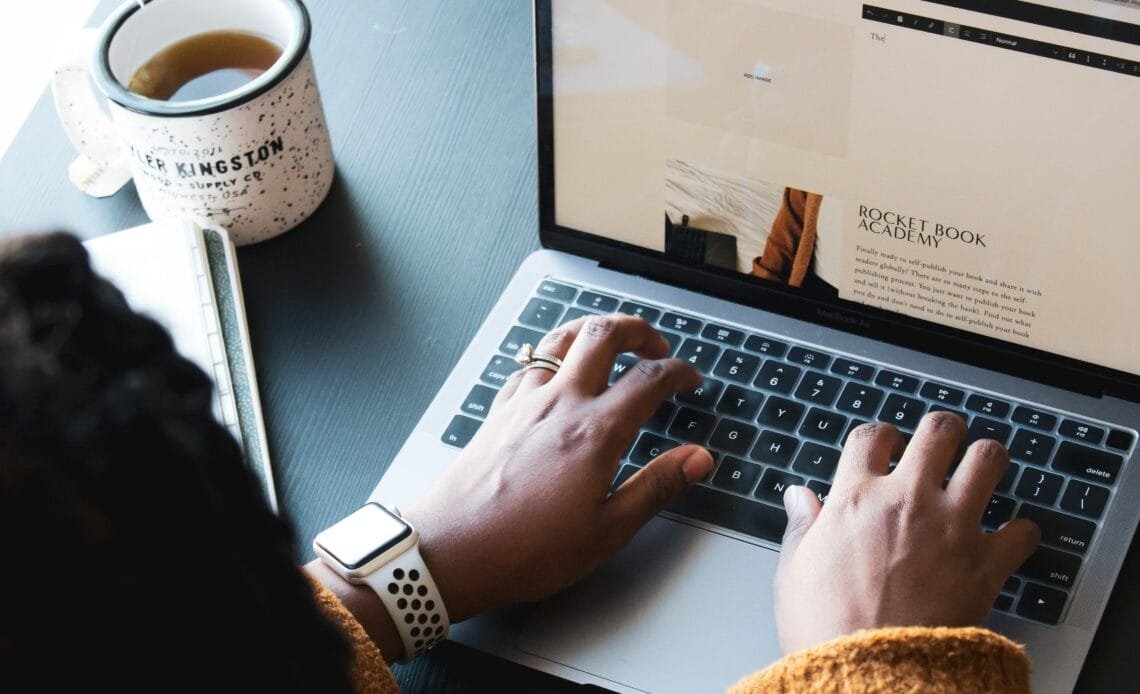
How to Add a Font to Squarespace
Squarespace is a popular tool; one doesn’t need to have professionals design the website if they have a tool like square space. Everyone from influencers is looking further to develop the website for a better online presence.
In simple terms, we can say square space is a website builder to help modern website owners add on the creativity and work for them. People find it more hectic when dealing with the coding process, but with Squarespace, you don’t need coding knowledge. Isn’t it great? What square space asks you is just your little bit of time for building a well-designed website.
Squarespace Company was launched in 2003 in Maryland, United States. It started by providing the blog hosting services, but it eventually evolved into much bigger things and now doing great.
People love it because of its unique features and other relevant options like customizing and uploading fonts. Undoubtedly, Squarespace has many popular font options. Great typography that visually supports your imagery.
In today’s article, we will be discussing square space and its custom fonts. This article is for those looking for how to add a font to square space. There are 2 versions that one can work. One is Squarespace 7.0 version websites, whereas the same principle applies to Squarespace 7.1 websites.
What are the Pros and Cons of SquareSpace?
Here are the pros and cons of using SquareSpace. So, you can check out here how it benefits you:
Pros:
- Creative Templates optimized for your mobile devices and tablets
- Excellent features, including social media support with the perfect business growth
- Best help and support out of all the builders we’ve tested.
Cons:
So, here are prons of using squarespace
- Doesn’t give full customizability– you’ll only be able to customize within your template’s present rows.
- The editor can be a little too manual. For instance It doesn’t get automatically saved, so you have to prompt for saving your work on time otherwise you will have to go with the whole process.
So, these were the prons and cons. Now we are heading up to discuss the fonts on squarespace. Yes! How to add a font to squarespace, want to know then scroll up
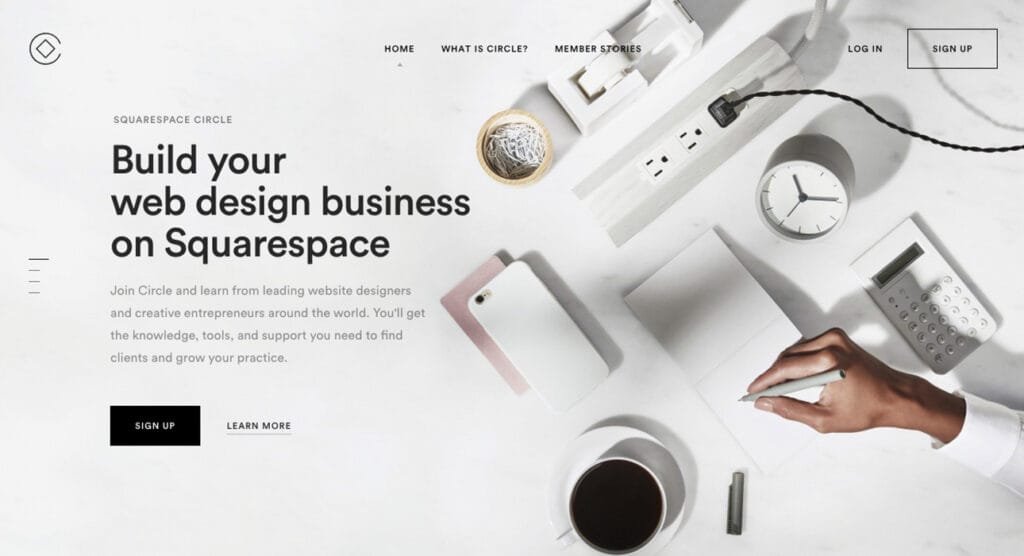
How to Upload Font to Squarespace?
So, we are here with a little guide to uploading the font and customizing it. Go with these steps to head on to the Squarespace font section. This mini-guide has all the things for you. One will get to know about how to add a font to squarespace and how wisely one can use it.
Upload The Font
One has to be sure that the have the font file there with them, ready to go. Then, check again if you haven’t that you have all the rights to using that particular font. Don’t you have one? No worries, there are many resources these days.
For example: Check Google Fonts and Font Squirrel. These 2 websites offer you free fonts that are pretty helpful for you if you upload the font. You can also search the marketplace for great custom fonts. One can purchase these for just $20-$30. So, this will charge you, nothing comes for free and you have to pay the cost for using it.
What’s next? So, now you have to go to the Design then Custom CSS, after that scroll down, and see the option of Manage these Custom Files. After all this is done upload all drag down to the custom file. You will find it with extensions .ttf, .otf, and .woff format.
Ensure the right file type once you are done with it. Your font will allow successful upload. So, this was the first step of how to add a font to Squarespace. You have to follow it step by step, and you will successfully upload it. Let’s go ahead with the other step, we won’t be taking so long to submit and add that font to software. So some easy steps can help you with everything.
Adding Font to CSS Code
As finally, you have uploaded the font to Squarespace. Now the process of assigning it under a specific heading starts. The step requires a bit of CSS tweaking. Firstly, you should make a test page with the text and put it under H1 and all the other body stylings wherever you need it.
Then, return to the Dashboard, click on Design then Custom CSS, and copy-paste the code snippet inside CSS box. Suppose you have any code that makes your work easier. Then you have to paste it. So, read more about how to add a font to Squarespace.
Further, you will have to edit the CSS Code and add the new font –
– Make the title of the font to the font name.
– Update the URL of the font. For changing the URL, go to manage the newcustom files. After that click on the font file. After doing this, one can see that the URL has been pasted automatically.
– Change Headings or Body Text by changing the FontTitle under each heading. As the Custom CSS code is updated, you can see the change in the heading as you click on it.
– Now finally, the font is applied, so you should save it right now
Stylize your Font even more
Adjust the CSS code to change the Font as per your liking. Once it is done, you will stylize and start writing with the font you have uploaded on Squarespace. So, how to add a font to Squarespace? Just follow the above process and you will be done by adding the squarespace. It is a great website builder that makes your work easier. Styling the custom font for the personal can enhance the creativity of the website. So you have to be bit sure about the custom font and stylize it
A Little Bit More Advanced
What if one doesn’t need the main heading font? The simplest way to replace it is with the T1 tag with H4 Tag or with the H5 tag. Unfortunately, it doesn’t automatically have H4 and H5 in-built features. This means you have to create the header option. If you do this method through, go for the Code Block and add it wherever you want to use the new font. This was a bit more advanced knowledge about how to add a font to Squarespace.
If you want to work on the Squarespace website fonts eventually, you can adjust them on the mobile. In this tutorial, you will find the size, height and letter spacing on the tablet or mobile. You can check out the squarespace tutorial on the blog. The steps mentioned in the blog can make your task easy and simpler so follow them accordingly.
Frequently Asked Questions
Is Squarespace free for everyone?
No, Squarespace is not free, and you need to pay to use it. Squarespace’s cheapest plan costs $12/month on an annual term. You have to pay for the services you are using. Squarespace is not at all free.
How good is Squarespace for Beginners?
Squarespace is good for beginners as it doesn’t require much effort. Your time is enough that it is full of pre-made posts for you to edit. It is quite a simple and easy way to get started with anything. It is one of the best things that beginners can go for if they are trying to start something new and unique.
Which one is better, Squarespace or WordPress?
WordPress is one of the best websites for SEO, whereas Squarespace prides itself on having built-in features. Of course, you can install the plugin on WordPress and start working on it. But if you want a built-in feature, without any doubt, Squarespace is a better choice for everyone. Both are good and depend on the usage. Whether you are using squarespace or WordPress.
Is Squarespace Safe?
Overall, Squarespace is the second-highest rating website builder that adds wonders to your website. With a lot of built-in Qualities, Squarespace is a winner. You have to be sure about using it correctly. Squarespace is getting more popular day by day by improvising the services. Therefore, it is safe for using
Can I Shift from Squarespace to WordPress?
Login to the website and go to the settings, advanced, and import/export menu. This will bring you to the import and export menu. This brings the import/export settings. Next, you have to click on the export button and continue the process. A pop-up message will appear with a logo of WordPress on it. Just allow it. The easy way to shift from one another
How many Stores are there on Squarespace?
As of now more than 18,000 companies are using Squarespace’s online store. While most of the companies might be in the U.S., people are using Squarespace world wide too.
We at The Serif provide quick and easy answers to most of your tech problems. We have articles on many problems on our website with the most efficient solutions too.