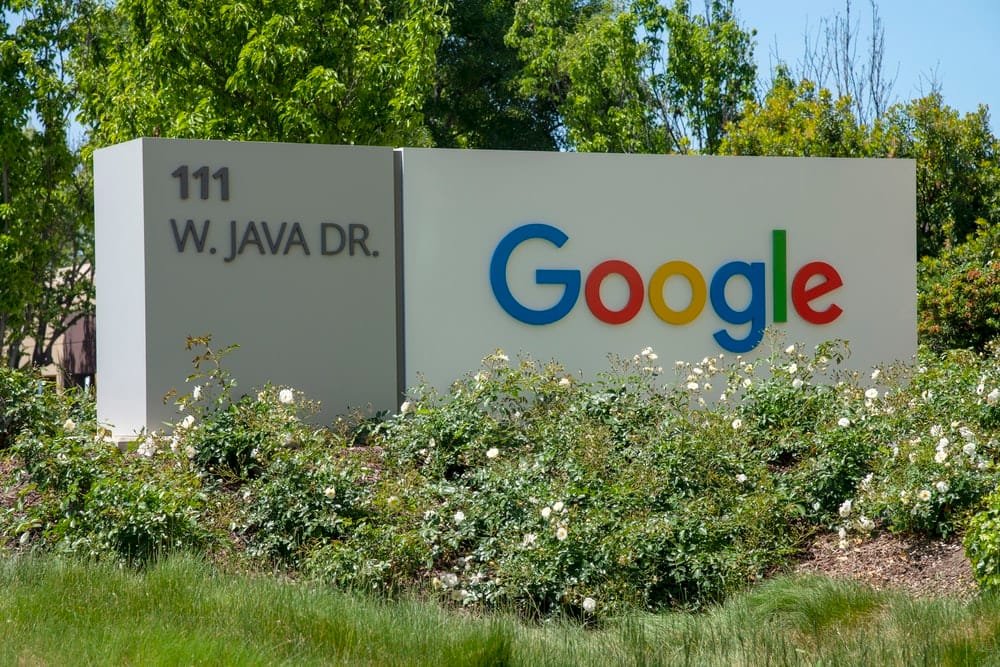
You may have heard of and used several fonts, including Calibri, Arial, Times New Roman, and more. These fonts are native to Microsoft and its applications, including Office. Besides this, Google also has a set of fonts, such as Roboto, Open Sans, Lato, Slabo, and more. Now, while you can change these fonts or font types, the question begs, is it possible to change the font size? More importantly, can you change the font size within applications like Calendar?
Go through this guide to find the answers to these questions and know how to change the font size in Google Calendar across different platforms, such as Android and iOS.
Note that this guide also lets you know what fonts Google and its applications use by default.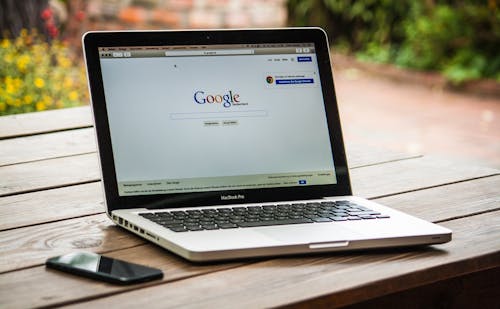
What is the Default Google Font?
Google uses many fonts by default across several applications, including Chrome and those meant for the Android operating system. For example, the default font in many Android applications, including Gmail, Maps, YouTube, and the Google Play Store, is Roboto.
Similarly, Chrome on Windows uses the Arial font by default, and that on Mac, it uses Helvetica in the Sans-serif category. The browser uses Times New Roman or Times Roman in the Serif category by default in Windows and Mac.
Likewise, when it comes to the Mono font type, Chrome on Windows uses Courier New, while Mac uses Courier.
How to Change the Default Google Font?
Google lets you change the default font in almost all its applications and across all the platforms, be it Chrome, Android, or iOS. Here, we will discuss how to change the default Google Calendar font on these three popular platforms.
1. Android
The Android operating system offers plenty of unique features and customization options. With each subsequent upgrade, the platform only becomes better, and you get to experience a lot of new features.
Likewise, Android also allows you to change the default font using the built-in settings or a third-party application, such as a launcher. Since hundreds of devices run on Android, not to mention that there are already several versions of the operating system, changing the default font across different applications, including Calendar, may vary.
By far, however, you can follow these steps to change the default font on almost any Android device. Note that since Calendar is a Google Application built into the Android operating system by default, tweaking any setting, including those related to fonts, will automatically apply. So, to change the default Google Calendar font on Android:
1. Open ‘Settings’ from the app drawer or the ‘Notifications’ menu.
2. In ‘Settings,’ find and open ‘Display.’
3. Once you tap on ‘Display,’ you should see an option called ‘Font.’ Note that this option may vary depending on your device.
4. After you have accessed the ‘Font’ menu, you should see another option called ‘Font Size and Style’ or some other variation depending on the device you are using.
5. Open it, and you will see that the ‘Font Style’ is set to ‘Default.’
6. Tap on it, and you should see a list of preinstalled fonts.
7. Select a font of your choice from that list and press ‘OK’ for the changes to take effect.
After you tap on the font that you want from the list of available fonts, every application on your device, including Calendar, will have that font. Remember that this method of changing the font on your Android device is not standard, and may vary, depending on your device and the Android version you are running.
How to Change Default Google Calendar Fonts in Android Using Custom Launchers?
Alternatively, you can also change the default font in Android, which should then also apply to all the other applications, including Google Calendar, with the help of a third-party or custom launcher.
For example, to change the default font using Nova Launcher:
a. Access ‘Nova Launcher Settings’ from your home screen or app drawer.
b. Here, you should see a couple of options, such as ‘Home Screen,’ ‘App Drawers,’ and ‘Folders.’
c. From here, you can change the fonts for the default home screen icons by tapping the ‘Home Screen’ option and then on ‘Icon Layout.’
d. After you do this, you should see an option called ‘Labels.’
e. Tap on it, and you should see the option ‘Fonts.’
f. When you tap on ‘Fonts,’ you should get four different options, including ‘Normal,’ ‘Medium,’ ‘Condensed,’ and ‘Light.’
g. Select an option and go back to your home screen to see the changes.
Similarly, you can also use other third-party launchers or applications, such as ‘Stylish Text’ or ‘Stylish Fonts,’ to change the default font on Android.
2. Chrome
Since you cannot change the default Google Calendar font on Chrome, you must the default Chrome font by following these steps:
a. Open ‘Google Chrome’ from your Mac or Windows PC.
b. Once Chrome opens, click on the three vertical dots you can find in the right-hand corner of the browser. It may also be a white arrow inside a red or green circle, depending on the version of Chrome that you are using.
c. Once you click on it, you should be able to see the ‘Settings’ option.
d. Select that option and then scroll down.
e. When you scroll down, you will find another option called ‘Customize Fonts.’ You can find this option under the ‘Appearance’ section in the left sidebar.
f. Select the ‘Customize Fonts’ option, and you should be able to see two sliders. The first slider controls the maximum size of the standard text, and the second controls the minimum size of fonts.
Note that there are four different font types in Google Chrome, including Sans-serif, Fixed Width, Standard, and Serif.
g. Select a font type from the drop-down menu and restart the browser.
As soon as you restart the browser, you should be able to see the changes you made.
How to Change Font Size in Google Calendar?
By now, you know how to change the default Google Calendar font in both Android and Chrome. So, having come that far, it is time to learn how to change the font size on both these platforms. In the following sections, you will find the steps you must take to change the default font size in Google calendar in Android and Chrome.
1. Android
The Android operating system also lets you change the default font size. Now, there are two ways in which you can do this:
The first method is to increase the default font size. . Let us first look at how to increase the default font size. So, to change the default font size on your Android device:
a. Access ‘Settings’ from your Home Screen, the ‘Notifications’ menu, or your ‘App Drawer.’
b. In the ‘Settings’ menu, find and tap on the ‘Display’ option.
c. Under ‘Display,’ find and select the ‘Font’ option.
d. When you select ‘Font,’ you should see an option called ‘Font Size.’
e. Select ‘Font Size,’ and you should see a slider that lets you control the font size of your Android device.
f. Increase or decrease the font size by moving the slider to the left or right.
g. After you do this, tap ‘Done’ and let the changes take effect.
Similarly, in the second method, you increase or decrease the font or display size by zooming in or out.
Android also allows you to change the zooming level on your device. To make everything appear larger or smaller:
a. Open ‘Settings’ and find and tap on ‘Accessibility.’
b. Once it opens, find, and tap on ‘Display Size.’
c. Here, too, you will be able to see a slider. Drag it to the right to increase zooming or to the left to decrease it.
d. Tap on ‘Done and let the changes take effect.
2. Chrome
There is no default way to change the font size in Chrome. Instead, you can zoom in or zoom out to make everything, including text, appear smaller or bigger. You can also do this for devices running on Windows, Android, or iOS.
For example, to do this on your Windows PC:
a. Open Chrome.
b. Here, you should see three vertical dots at the top-right corner of your screen.
c. Click on it, and you should see the ‘Zoom’ option.
d. Zoom-in or zoom-out by increasing or decreasing the scale with the help of the ‘+’ and ‘- ‘options.
Similarly, to increase text size on Chrome in Android:
a. Open Chrome on your Android device.
b. Tap on the three vertical dots that you find at the top-right corner.
c. Select ‘Settings’ and then ‘Accessibility.’
d. Here, you should see an option called ‘Text Scaling.’
e. Drag the slider to the right to zoom in or drag it to the left to zoom out.
Likewise, to increase text size on Chrome in iOS:
a. Open Chrome on your iPad or iPhone.
b. Here, find and tap on the ‘More’ option.
c. When you tap on ‘More,’ you should see another option called ‘Zoom Text.’
d. Then, tap on the ‘+’ option to increase the zoom or tap on ‘- ‘ to decrease it.
3. iOS
You also get Google Calendar on iOS devices, such as the iPhone or iPad. Here, too, font size is set by default. If you want to change it, then:
a. Head over to ‘Settings’ and find and open ‘Display and Use.’
b. Once it opens, go to ‘Task View’ and then to ‘Font.’
c. Configure the font size from this menu and save the settings you changed.
Other Ways to Change Font Size in Google Calendar
You can also change the font size in Google Calendar in various other ways, besides those mentioned above. Two such popular ways to change the font size in Google Calendar are resizing its Android widget and using other suitable tools, plugins, and extensions.
The Google Calendar Widget for Android
Besides the application, you also get a widget for Google Calendar for Android. The widget is a part of most standard third-party or custom launchers, although you can also download the standalone version from the Play Store. So, here is how to resize the Google Calendar widget for Android:
1. Long-press the widget to select it.
2. When you select the Google Calendar widget, you should be able to see its borders.
3. Now, to decrease or increase the height, drag the widget from the top or bottom.
4. Similarly, to decrease or increase the width, drag the widget from the left or right sides.
5. Resize the entire widget by dragging it from any of the four corners.
Resizing Google Calendar with the Help of Applications, Plugins, and Extensions
You can also change the font size in Google Calendar by using suitable plugins and extensions. You can get these plugins or extensions for popular browsers, such as Chrome and Firefox. For instance, the ‘Google Calendar with Readable Fonts’ extension for Chrome consists of ‘+’ and ‘-‘options that let you resize the calendar or change the font size. The extension also has various other options, such as a checkbox for bolding the fonts.
You can resize the calendar or set font size with this extension, ranging from 1 pixel to infinity.
Besides this, you can also use applications like Big Font to change the font size in Google Calendar. These applications work in the same way as your browser plugins or extensions.
Conclusion
So, there is no default way to change the font size in Google Calendar or any other platform, including Windows, Chrome, Android, and iOS. However, you can still change it with the help of suitable plugins, extensions, or applications, or by zooming in and out. In Android, you can also do it using a widget and various other such applications.
Similarly, other ways to change the font size in Google Calendar include using an applicable code or custom launcher, such as Nova Launcher.
