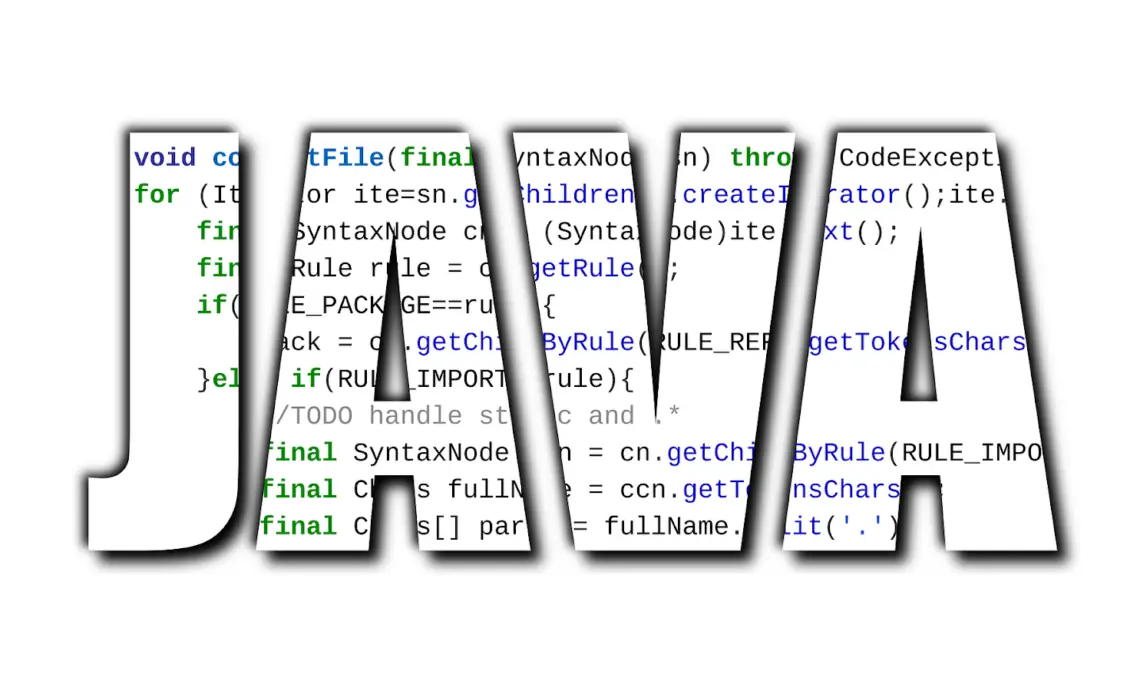
If you are looking to change the font in Java using the Eclipse platform, then this article will help you do exactly that. Before getting into the detailed explanation on how to change font in Java using Eclipse, we will first learn a little about Java, its features, and how to install Eclipse on Windows.
Java is one of the oldest programming languages available today. It is a general-purpose programming language mainly used for developing applications. Created in the year 1995 by Sun Microsystems, Java applications run on more than three billion devices. The father of this programming language is James Gosling. Initially, he named the programming language Oak. But the name was already registered by another company, so he renamed the language Java.
When defining the programming language, Java is an object-oriented, class-based, and secure programming language. It is used for developing mobile applications, desktop applications, web applications, games, and much more.
We can develop four types of applications using the Java programming language. They include:
- Standalone applications
These applications run locally on the device. They are also referred to as desktop applications or windows applications. Unlike web applications that require a browser to make them run, standalone applications don’t need any external software to make them run. Some examples of standalone software are audio players, antivirus, Microsoft Office, etc. We use ATW and Swing in Java to create standalone applications.
- Web applications
Unlike a standalone application that runs locally on a device, a web application runs on a web server. We can access these applications with the help of a browser and internet connection. The typical workflow of a web application involves a web server and web application server. When a user sends a request to the web server via a browser, the web server forwards the request to the web application server. The application server performs the task and returns the results to the web server. Now, the web server displays the information on the browser.
For developing Java web applications, we make use of Struts, JSP, Hibernate, and other such technologies.
- Enterprise Applications
Enterprise applications are more suitable to work in corporate settings like private companies or government offices. Enterprise application services include online shopping, banking applications, human resource management, sales force automation, computerized billing systems, and more. Java uses EJB for creating enterprise applications.
- Mobile Applications
A mobile application is an application that is specially designed for running on mobile devices. It serves the users with similar services that a desktop computer does. These apps are small with limited functionality. In Java, for developing mobile applications we use technologies such as JavaME.
That said, let us look at some features of the Java programming language. These include:
- Simple
Java programming language is a very simple and easy language to learn. Based on C++, its syntax is simple and easy to understand.
- Object-Oriented
Object-oriented programming helps in simplifying the development of software. The programming is based on the concept of objects and can contain data and code.
- Portable
Java allows carrying its byte code to any platform.
- Platform Independent
Java is a platform-independent language. Unlike C and C++ languages, where their programs can only be run on those platforms where they are created, the Java language-based programs can be run on any platform. It means programs created on one platform can be run on other platforms. You can execute Java code on multiple platforms like Windows, Linux, and many more platforms.
- Dynamic
It is a dynamic language that supports functions of its predecessor’s language like C, C++.
To develop Java applications, Eclipse is one of the most popular and widely used platforms available today. Eclipse is an Integrated Development Environment (IDE) that was written in Java. It is primarily used to develop Java applications but it can also be used to develop applications in other programming languages such as C, C++, Python, etc. with the support of extensible plugins.
Eclipse can run on different operating systems such as Windows, Linux, and more. In this article, we will see how to install Eclipse in Windows.
How to Install Eclipse on Windows
Before installing Eclipse IDE, you need to check if you have Java Development Kit (JDK) installed on your computer. Eclipse uses JDK to develop Java applications.
Step 1
Go to the Oracle website to download the JDK file for windows.
Step 2
After selecting the file, now click the download button to download the JDK file on Windows.
Step 3
Now open the file to install JDK.
Step 4
Once you open the file, you will see an installation window. In that window, click “Next” to continue.
Step 5
In the next window, you will see three options. Select the “Development Tools” and click “Next” to continue.
Step 6
Now, you will see the setup being readied. After that, you will get an option to choose a different folder to install JDK. If you want, you can choose a different folder and click “Next” to continue.
Step 7
In the next window, you will see Java being installed in the machine. Once installed, click the “Close” button. There you go. JDK has been successfully installed on Windows.
Step 8
After the installation of JDK, now, it is time to download and configure Eclipse.
Step 9
Go to the “Eclipse” website. On the website, go to the download page and download the latest version of Eclipse. Before downloading, check if the file is compatible with your OS.
Step 10
After downloading the file, a “.exe” extension file will be downloaded on your computer. Open the extension file to install Eclipse.
Step 11
You will now see a windows screen where you need to click the “Run” button to install Eclipse.
Step 12
After clicking the button, you will see some options. Select the “Eclipse IDE for Java Developers” and click on it to install it.
Step 13
In the next window, choose a different path to install the software if you want. Otherwise, the software will be installed in the default folder. Now, click the “Install” button.
Step 14
Once the installation is complete, you can launch Eclipse and start coding.
There you go. This is how we install Eclipse on Windows.
When working with Eclipse, some developers may find the font of the Java text not suiting their eyes. If you are one such developer, you can change the font according to your liking in Eclipse. Here we will give you a comprehensive guide on how to change font in Java in Eclipse software.
12 Steps On How To Change Font In Java In Eclipse IDE
(Image Source: Pixabay)
Step 1
Open the Eclipse IDE.
Step 2
After opening the Eclipse IDE, a window box opens. Now, go to the Menu bar.
Step 3
In the menu bar, navigate to the “Windows” option. Click on that option.
Step 4
After clicking on that option, you will find the “Preferences” option. Click on that option.
Step 5
Once you click on that option, you will see a “Preferences” dialog box. In that box, on the left-hand side of the box, you will find the “General” option. Click on the option.
Step 6
Once you click on the “General” option, you are presented with some options. Select the “Appearance” option and click on it.
Step 7
Now, you will find the “Colors and Fonts” option. Click on the option to open the “Colors and Fonts” screen.
Step 8
On that screen, find the “Java” option. Click on the option and find the “Java Editor Text Font (set to default: Text Font) ”. Select that option.
Step 9
Now, click the “Edit” button. Once done, a font dialog box appears.
Step 10
In the dialog box, you will find the “Font name” and “Font size”. Select your favorite font name and size and click the “OK” button.
Step 11
After clicking the “OK” button, a preview pane in the Preferences dialog box appears. The preview pane let you see the changes before it is applied.
Step 12
Now, if you find the new font to be good, then click the “OK” button. After clicking the button, you will see the new changes applied to the text.
There you go. This is how you can change the font in Java in Eclipse.
To Sum Up
Java is one of the most widely used language for developing applications. You can use the programming language to develop desktop applications, web applications, mobile applications, and more.
For developing Java applications there is no better IDE than Eclipse. Eclipse was built, using Java code and most developers use this IDE to create various Java-based applications. While using the IDE, developers might find the font of the Java text to be too small or too big. Even they may find the font name to be bland.
In this article, we have given a detailed explanation of how to change font in Java in Eclipse. Follow the above steps to change the font according to your requirements.