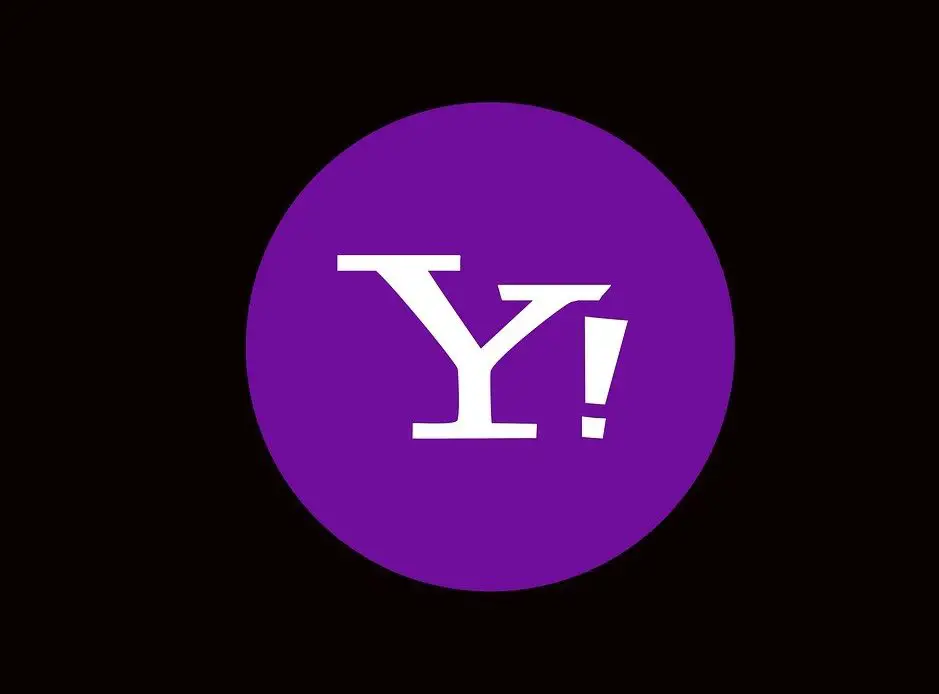
Changing the font colour in Yahoo! Mail can be done in a few simple steps. It is a fairly simple process. However, it is important to first understand the basics of formatting text in Yahoo! Mail.
What is Yahoo! Mail
Yahoo! Mail is one of the most prominent e-mail service providers, which dates back to the earliest creation of e-mail. Yahoo! was founded by David Filo and Jerry Yang in the February of 1994. It started off as a web directory in the initial days, with the name “Jerry and David’s Guide to the World Wide Web”. It soon gained prominence, and since 1996 the company has witnessed a meteoric rise. In the late 1990s, Yahoo! diversified from a web directory to a web portal, and acquired quite a few companies. Prominent among them was an online communications group, Four11, whose webmail service, Rocketmail, was eventually converted into Yahoo! Mail.
Yahoo! Mail was officially launched in 1997. It comes in two configurations – full-featured and basic. The free version provides various features including an attachment limit of 25 MB, email storage capacity of 1 TB and protection from virus and spams. The paid version of the Yahoo! Mail includes Yahoo Business Email. In comparison to the free version, it provides many more additional features.
Version of Yahoo! Mail
There are basically two versions of Yahoo! Mail- Free and Business. The features and functionality of the two versions have a few differences.
Free Version: The free version is more popular than the paid business one, as it offers a lot in terms of value. It offers a storage capacity of 1 TB (or 1000 GBs). The large storage space ensures that one does not have to worry about deleting old e-mails constantly. The large storage space allows one to save all the files, reports and emails. The Yahoo! Mail interface also gives the users information about the amount of space that may have been used and the amount that is left. This can be checked by simply clicking on settings, and clicking on the accounts head.
In the options menu under the accounts head, you will get a preview of how much space you may have used. In addition to the storage feature, you can also send emails with attachments of up to 25 MB. There is also an option of attaching large files which exceed 25 MB. This feature works for attachments which may be as large as 100MB. This gives the users the option of sharing videos and photos easily. It can also prove useful if you want to send heavy reports via e-mail. In case the e-mail account is not used for 6 months, it automatically expires. However, Yahoo! Mail gives the option of retrieving an account. One may end up losing all the data in the account, including emails, but the account can be revived.
Business Version: In order to have a flourishing business, one needs have an online presence. This is where an e-mail account comes in, as it can prove useful for keeping in contact with customers. It can be used for sending and receiving work-related documents and other communication. The business version of Yahoo! Mail is a paid version. For setting up a business account, one has to pay a fee of $25, and $9.99 as a monthly fee thereafter. The business version provides all the facilities of the free version, and a few extra features. The businesses can have their own personalized domain name and email address, which can be managed by an administrator. Besides this, the businesses can purchase five additional email addresses and customized domain names for an annual fee of $35. The Business version also offers unlimited email storage for all the business needs.
How to incorporate quality formatting in e-mails
You can communicate your message more effectively by incorporating quality formatting in your e-mails. With a text-laden e-mail, there are tools and tips that can be used to your advantage. These would be helpful in composing mails that call attention to the most important points in your message, adapt for contacts who have difficulty reading certain fonts, while also allowing you to organise your text better.
- Font selection: Most email service providers have a number of options from which you can choose your fonts. Font styles can be used to create a recognisable look and feel to your mail. For business accounts, it would be advisable to use a font that you are using on your website or blog. To enhance readability and maintain a cleaner look, it is important to use only one or two font types within your email. Another point that must be kept in mind while composing mails is the distinction between Serif and Sans Serif fonts. Serif fonts, which are usually considered as the more traditional ones, are those that have small curls at the end of each. They work better for printed material. On the other hand, sans serif fonts are more suitable for reading on screen. Examples of Sans serif fonts are Arial, Verdana, and Helvetica.
- Using colour: Since the body of the e-mail should ideally be black on a white background, the most effective way of incorporating colour in e-mail is in the headers, sub-headers, the CTA and links. For product e-mails, it is advisable to use an on-brand colour. Content organisation can be improved further by using small colour tabs or labels. This could help reader skim through your e-mail better. Colour can be used to add order to both the text and image content in your mail. It not only unifies the aesthetic of the e-mail, but also makes for a more contemporary and cohesive look.
- Hierarchy: There are times when a lot of content has to be included in an e-mail, which can make it quite long. Longer mails fail to hold the attention of the reader, which is why it becomes important to start off strong with the best content and the most important points. The content should be prioritized in such a way that establishes the hierarchy. Another way to establish clear divisions in your text is by use of consistent colours, styles, and spacing.

- Section headers and headlines: Section headers help in establishing structure in your email by breaking the flow of text. It is important to use the same treatment for all section headers and headlines, which makes it easier for the reader to recognise the start of a new section. The headers and headlines also make it easier for the readers to skim through the content. There is still contention whether headers should be in all caps, as there are many opinions which say that the lowercase letters are easier to read. However, headers in all caps help in distinguishing the text from the rest of the content, so the use of capitalization in moderation is recommended. The font size of the headers should be at least twice as large as the body of content. You must also ensure that there are generous line breaks between sections. A good rule to follow is setting your line height to be at least 1.3 times the height of your letters. For example, if your body copy is 12pt, then your line height should be 16. This ensures a comfortable distance between lines, which eventually enhances readability.
- Width of e-mail text: It is easy for the readers to lose track of lines while reading an a-mail, if the text stretches across a screen. It becomes all the more difficult if your e-mail is viewed on multiple devices. Setting the maximum width of the e-mail content to around 500 pixels, ensures better readability in all devices, be it a laptop, tablet or smartphone.
- Text alignment: It is important to always keep the text of your e-mail left-aligned, as we are usually wired to read from left-to-right.
- Avoid over-formatting: One of the most important ways to ensure that your e-mail conveys the message clearly is by avoiding over-formatting. Styling the body text too much takes away from the importance of the content and its purpose. After the header, the text should all ideally be the same size, font, and colour.
Formatting in Yahoo! Mail
The option of formatting your e-mails comes with several benefits, as stated previously. The Yahoo! Mail enables the customization of the style and formatting of the content, which helps in conveying your message more effectively. The option of changing the colour of the font can be accessed through the formatting menu, which has been explained in detail. The various formatting tools that can be used in Yahoo’s e-mail client are as follows –
- Font style and size: After we open the “compose mail” option on Yahoo! Mail, we can access the text formatting button from the toolbar situated at the bottom of the screen. After you have selected/highlighted the text you want to change, click on the “Tt” button to open the font options menu. You can choose between a variety of fonts styles and sizes from the drop-down menu that appears. Alternatively, to change the default formatting of the font style and size, go to settings in Yahoo! Mail, which can be found on the upper right-hand corner. Open the “writing email” option from the settings menu, and select “Default Rich Text Font”, which would allow you to set a default font type and size for all e-mails. The various fonts included in Yahoo! Mail are Modern, Modern Wide, Classic, Classic Wide, Courier New, Garamond and Lucida console. The font sizes can be adjusted to: tiny, small, medium, large, x-large and huge.
- Bold: To add weight to a text, you have to select the desired text and the click on the “B” button on the toolbar. This will highlight the text in bold.
- Italics: To italicize your text, click on the desired text and then select the “I” button.
- Underline: You can underline your text in a similar way, by selecting the “U” button from the toolbar.
- Emoticons: Yahoo! Mail also comes with the option of adding emoticons to your e-mails. These emoticons are small images that can be inserted into the e-mail to express yourself in a more animated manner.
- Insert link: This tool allows you to insert a web link, which is the URL of a web page or a website. To insert a link, click on the button which is shaped like a clip and enter the web address. Alternatively, you can also insert a URL in the desired text, which will turn it into a hyperlink.
- The last four tools in the formatting toolbar are for inserting a horizontal line, changing the justification of the text (right, center and left), inserting a list and for modifying the text indentation.
How to change font colour in Yahoo! Mail
The one tool we did not expand on in the previous section was the font colour option. Change the font colour in Yahoo! Mail is a fairly simple process, which can be done in the following way.
- Step 1- Select/highlight the desired text in the e-mail.
- Step 2- Click on the font colour icon, which is placed on the right side of the italics icon in the toolbar.
- The menu that opens after clicking the font colour icon offer two options. One for changing the text colour and the other for changing the highlight colour. While the text colour changes the colour of the font, the highlight colour changes the colour of the white space behind the text.
- Step 3- Choose the desired colour for the font or highlight text.
The colour palette in Yahoo! Mail offers quite a selection of colours. While choosing the colour of a text, it is important to make sure that there is ample contrast between the background and foreground (text) colours. The highlighting tool can also be used to highlight important phrases and even full sentences with a colour of your choice.