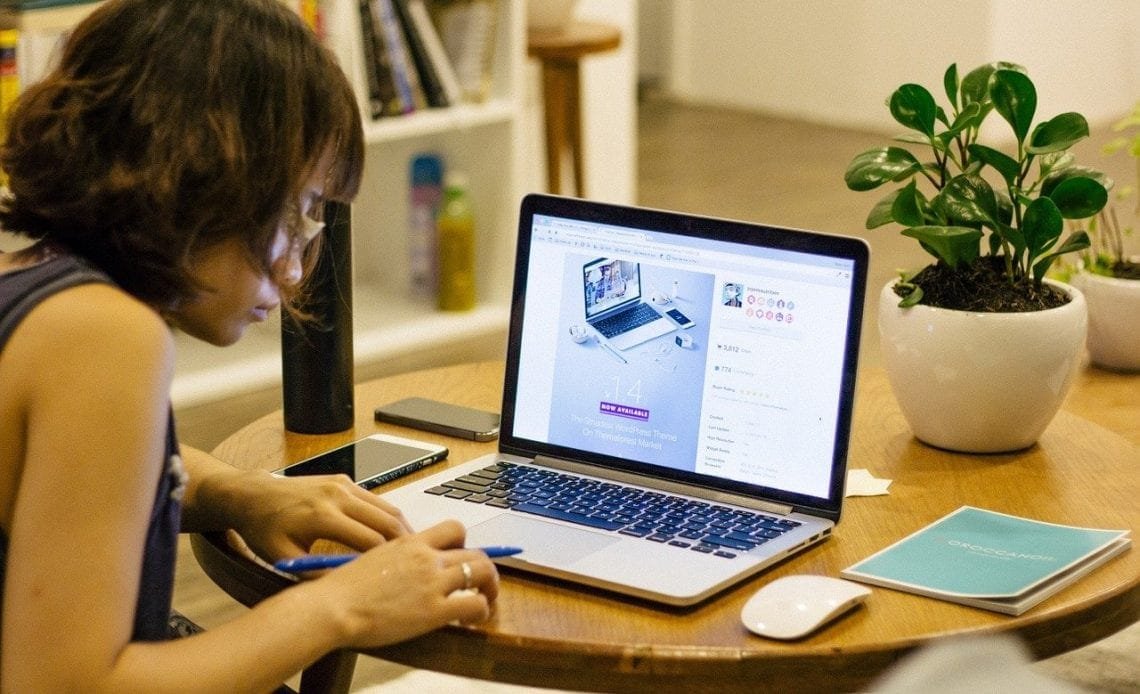
Want to try out a new font on Facebook, but keep receiving a “Some Fonts Could Not Be Loaded” message? Sometimes, when you use fonts improperly, you might land yourself a “cannot load font” message. It happens all too often, and leaves one wondering how to avoid it. In this article, we offer an extensive look into why we receive a “Some Fonts Could Not Be Loaded” message when we try to use new fonts on Facebook. We also discuss a few other related topics that come in handy when installing/using new fonts on your device/social media.
It is not uncommon to come across these messages at all. Using the same old font over time can begin to seem quite lackluster. However, you must ensure that you have installed your font right if you don’t want to receive messages with display errors regarding your fonts. Loading new fonts on your device may not be as easy as it seems. Read on below to find out the several reasons you could be receiving a “Some Fonts Could Not Be Loaded” message.
How Can You Use Different Fonts on Facebook?
Tired of using the same old fonts on Facebook? It is possible for you to use different fonts on Facebook using font generators. Third party-websites such as LingoJam text generators allow you to type your message into its font generator, which you can use to select your style of font, then copy and post this message into your Facebook post/message. The default font offered by the social media website can get quite boring, and this is where font generators such as LingoJam step in.
You can use the following steps on LingoJam to change your Facebook font –
- Visit LingoJam’s Fancy Text Generator on your device
- Type in the text which you want to display onto Facebook in the box to the left. Your text will appear in a variety of styles in this box, as you type
- Now, scroll through the generated font list in the box on your right, and pick the one you want to use. Click and drag your mouse over the text generated to highlight it.
- If you are accessing LingoJam on a PC, you can right-click and click on “Copy” to copy your text. You can also use the Ctrl+C command on your keyboard. If you are using a Mac device, you may right click or hold the “Command” and “C” buttons together
- Now, to paste this text on Facebook, you must go back and click “Paste” or use the “Ctrl+V” command on your PC. If you are accessing the text generator on a Mac, you can either right click or press the “Command” and “V” buttons on your keyboard.
The same method, as listed above, can also be used to copy and paste text into your Facebook mobile app. You can then enjoy fresh new attractive fonts with LingoJam on Facebook right on your mobile.
What to Do if You are Displayed a “Some Fonts Could Not Be Loaded” Message?
You may receive a “Some Fonts Could Not Be Loaded” message on your browser for some reason. Want to know why this happens? We tell you.
Browsers have a bunch of functionalities and features crafted into their back-end which the layperson is not aware of. Font loading is one such feature. Your browser can request a font asset from a server, but any elements with styles invoking that font stays hidden until the asset has downloaded. It is known as “Flash of Invisible Text”.
When our browser exhibits such behavior, it is essentially trying to keep us from watching our text render in a system font. In the meantime, it swaps to the custom typeface once it has completed loading. We understand this behavior by the concept of “Flash of Unstyled Text”.
FOIT or Flash of Invisible Text can weigh heavy on individuals with slow net connections. If a font request is halted, it can leave you in a lurch with invisible text which refuses to load. The issue can be fixed by installing a JavaScript based solution which tracks when fonts are loaded. The documents are styled by using system fonts on default. Once the custom fonts have loaded, a CSS class is added to the document, which again applies custom typefaces to it.
Your browser font display issue can be solved by using the font-display CSS property too. We do not go into discussing this solution here, however, you can readily find it available online.
Reasons Fonts Might Not Load on Your Browser
Your fonts might not be loading on your browser for a number of reasons. There are several explanations why you might be displayed a “Some Fonts Could Not Be Loaded” message.
If your fonts are refusing to load on browsers generally, it could be because you did not upload the fonts to the right directory. Perhaps, you did not link your fonts properly in the CSS. You may also want to check out the .htaccess file to review whether requests are getting intercepted, if fonts continue to fail to load in your browser.
Reasons Why Your Fonts Might Not Be Loading in an iPad/iPhone
If you are serving fonts from an IIS server, and your IIS server does not have a known MIME type, this might be why your fonts are not loading in an iPad/iPhone. You can remedy this by setting the MIME type as “image/svg+xml” in server settings.
Reasons Why Your Fonts are Not Loading in IE9/Firefox
If you are using Firefox or IE9 and your fonts are not loading, it might be because you are continuing to use Firefox version 3.5 or even older. It is also possible that your fonts are not loading because you are serving fonts from a separate domain. When you are using Firefox, it needs you to serve all your font assets from the same domain. If you happen to be serving via IIS, you might need to add WOFF to your MIME type.
Other Reasons Why Your Fonts Might Not Be Loading
Your font might not be loading on IE9 or IE, if you are using a screenshot service such as Adobe BrowserLab to render your fontface. If your font is not loading on IE generally, it could be because your font isn’t being served from the same domain as your website.
How to Fix Font Display for Your Browsers
If you are receiving a “Some Fonts Could Not Be Loaded” message on your Mozilla, Safari, Google Chrome or Outlook browser/app, it is probably because your system is still running a Universal Type Client. UTC users generally report text rendering issues on applications and websites when their fonts are active in UTC. If you happen to be displayed garbled fonts, incorrectly bold fonts, substituted fonts and so on, it is because your application is most likely confused. If your app is confused and displaying a font which was either active before until very recently or is currently active, it means that your latest system font app request is not going through. Here is how you deal with this issue –
- You Deactivate Arial and Helvetica Fonts in Your Suitcase Fusion Font Library – Incase a duplicate Arial Regular/Helvetica font exists in your Font Library or System Fonts folder, you will face issues with a question mark when your fonts are activated.
- You Deactivate Every Font from Your UTC Font Workgroups – You will continue to notice a “?” where your fonts should have been, if any duplicate font exists in your Font Workgroups/System Fonts folder.
- You Clear the Cache in Your System Fonts – You can use UTC to clean your font cache in your Mac device if the text in your web browser continues to display improperly. Once you have completed this, your system font cache will have purged itself. You can then restart your Mac and complete the process.
Fix Your Font Display Issue Promptly
We understand how frustrating it can be when your fonts fail to load like they should. Nobody likes to have their font updated and then be met with a “Some Fonts Could Not Be Loaded” message. Imagine yourself picking out a fresh new font for your social media website, and then not being able to see this font reflected on your browser. You might be displayed a “?” or a “Some Fonts Could Not Be Loaded” message in these cases. We have informed you all the reasons why this could possibly happen above. We have also let you know how you can go about fixing these issues.
Fixing your font display would not be an issue, if you follow the font display fixes we have listed above. Fonts fail to be displayed correctly in browsers, social media platforms and phones sometimes. However, this does not need to mean that you worry. Our font display error fixes above should amply take care of your font display concerns. We wish you never have to see another font display error message after this article!